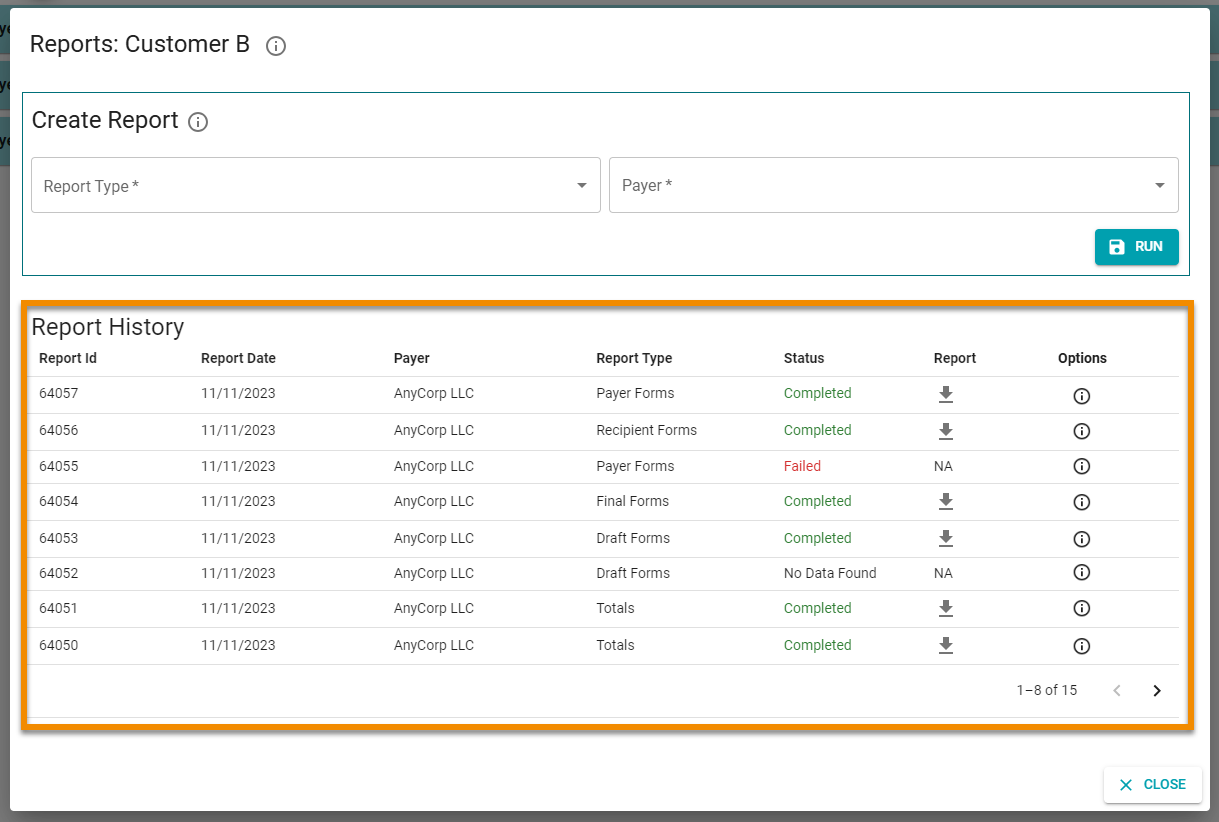Generating Recipient Forms Reports
You can create a report that contains all copies of tax forms associated with recipients of a selected payer that were submitted to the IRS and/or state through 1099-Prep.
This report provides a way for the payer to generate copies of tax forms for recipients to review. Copies can be sent directly to recipients for their records.
You can select specific types of tax forms you submitted and whether you want to include all tax forms of a type or only tax forms submitted to the IRS/state from a specific cart. Additionally, you can redact recipient TIN numbers on tax forms and generate PDF or ZIP downloads that can be manually sent to recipients as a statement.
NOTE: This feature can be used instead of Sending Statements to Recipients in the cart.
To create recipient form reports:
-
In the Company Dashboard, search for a customer and click it's customer tile to access the customer's dashboard.
-
In the Customer Dashboard, click the REPORTS button in the Generate Reports for Your Records panel.
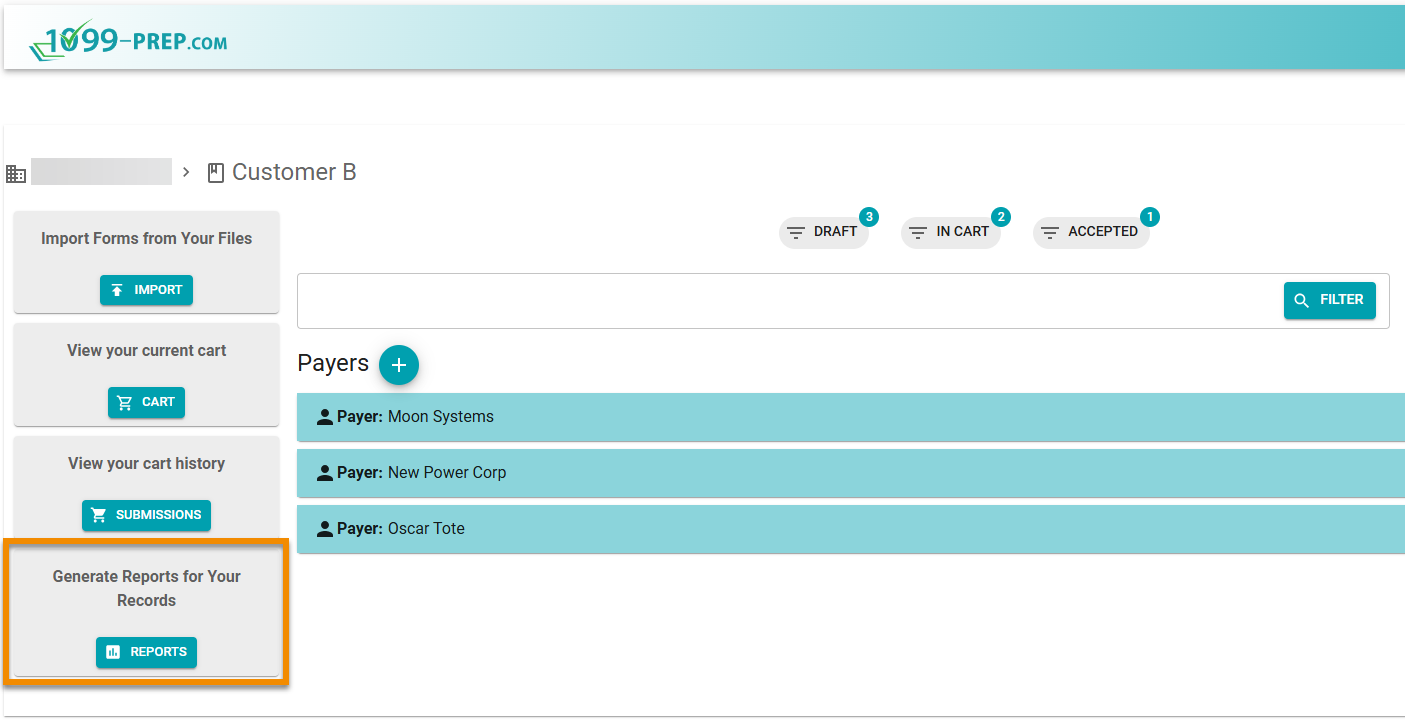
-
Click Report Type and select Recipients Forms from the drop-down menu.

-
Click Payer in the Reporting prompt and select a payer associated with the tax forms you need to generate.

-
Click RUN.

-
Select options in the Additional Information prompt. Use the image and table of definitions below to learn about options in the prompt.
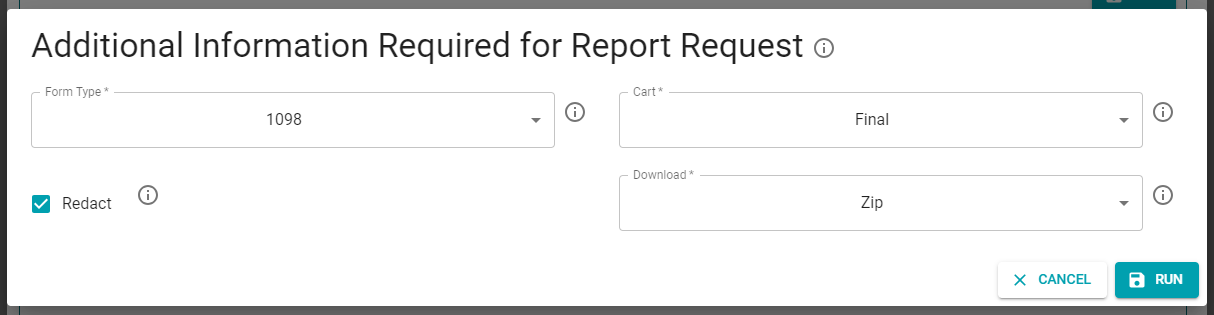
| Prompt Option | Definition |
|---|---|
| Form Type |
Lists all types of tax forms associated with the recipient of the Payer submitted to the IRS and/or state. Select a type of submitted tax form to include it in the report. |
| Cart |
Lists all carts associated with the recipient of the Payer submitted to the IRS/state (see Adding Forms to the Cart). Select the Final option in the drop-down menu to include all forms submitted to the IRS/state, regardless of whether the form is in a cart. Forms included in the report is defined by the Form Type you selected. IMPORTANT: If the payer has no tax forms of the form type in the cart you selected, you will receive a “No Data Found” in the Status column of the Report History and no report will be generated. |
| Redact | Check to redact the recipient’s TIN number on recipient copies of tax forms in the report. |
| Download |
Download copies of tax forms as a PDF or ZIP file that can be manually sent to recipients as a statement. NOTE: This feature can be used instead of Sending Statements to Recipients in the cart. |
-
Click RUN in the Additional Information prompt.
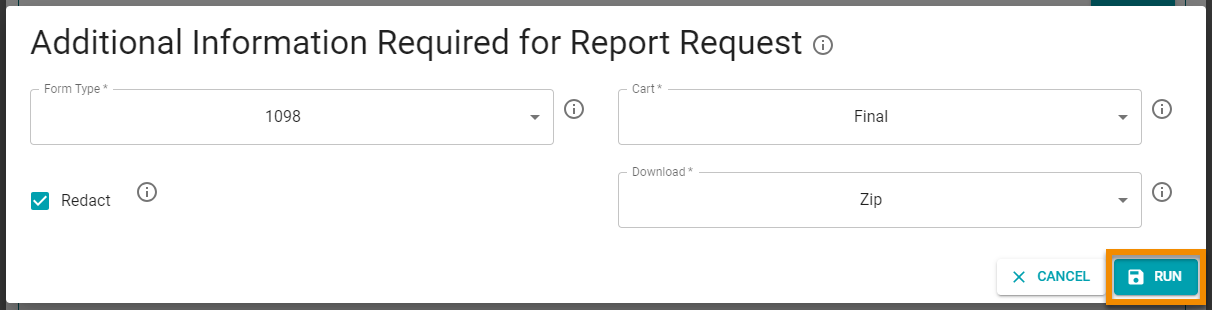
The report is processed. Once it is generated, it displays in the Report History section of the Reporting Prompt.
Click the Download icon: ![]() to download a PDF version of the report to your computer.
to download a PDF version of the report to your computer.