Report History
You can access the Report History prompt, by clicking REPORTS in the Generate Reports and Exports panel.
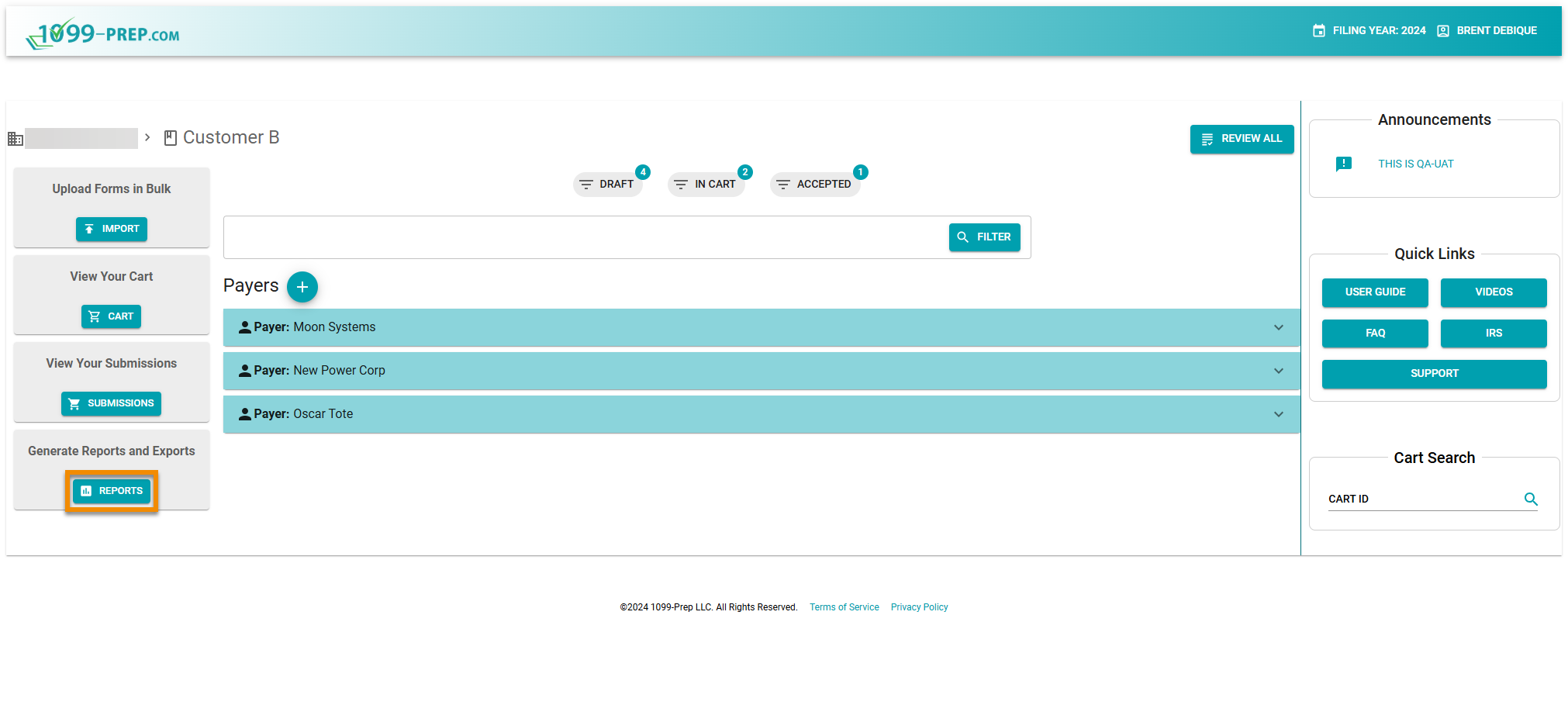
The Report History panel displays at the bottom of the Reporting prompt.
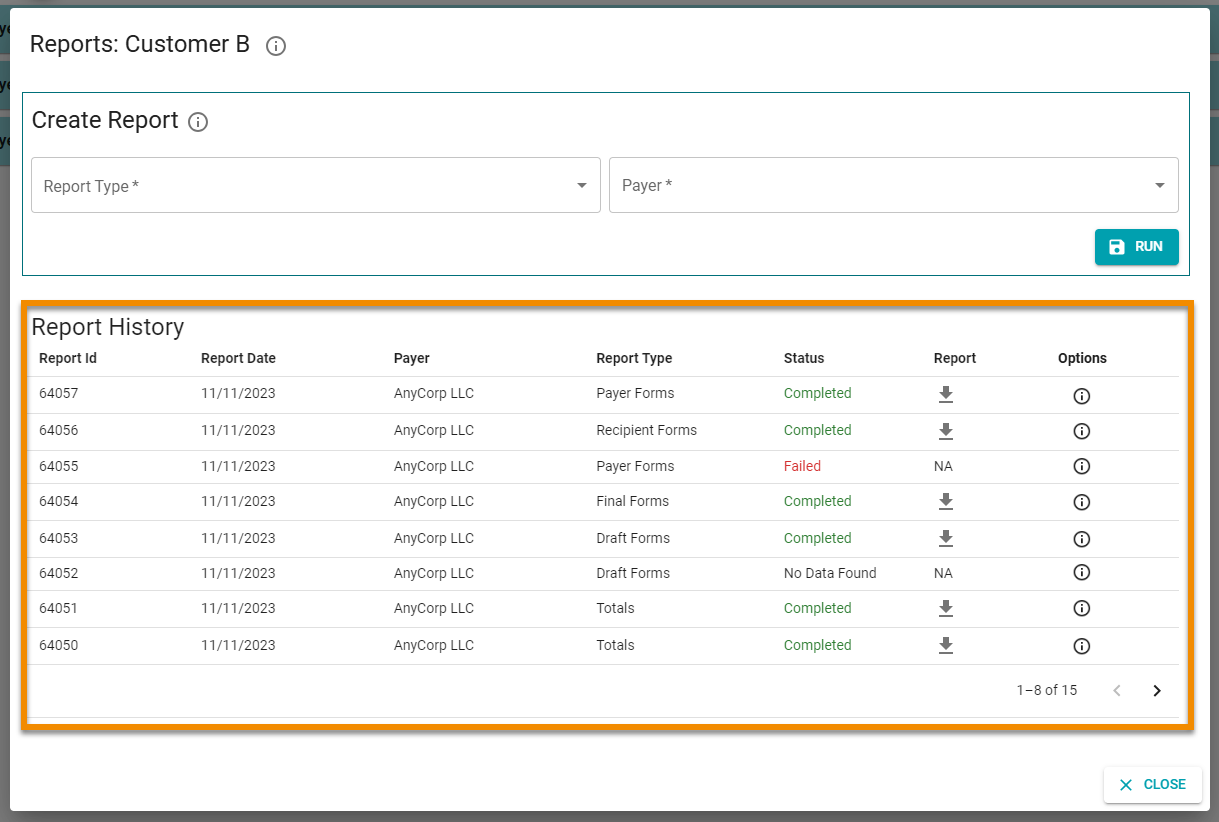
Columns in the Report History provide the following information:
| Report History Column | Definition |
|---|---|
| Report Id | The ID number of the report. This number is included in the PDF filename of reports you download. |
| Report Date | The date the report was generated. |
| Payer | The Payer associated with the report. All reports are generated by payer. |
| Report Type | The type of report generated (see Report Types). |
| Status |
The status of the report. Statuses that display in this column are:
|
| Report | Displays the Download icon: |
| Options | Click to view the selections made to generate the report. |