Adding Forms to the Cart
When you are done adding and preparing tax forms, you can add the draft forms to the cart. Once in the cart, you can pay for forms and submit the forms to the IRS and state(s).
NOTE: Federal tax forms that require state reconciliation forms to be submitted with it's related federal form also must be added to the cart. To add state reconciliation forms to the cart, see Adding State Reconciliation Forms to the Cart.
To add forms to the cart:
-
Use the Customer List to search for a customer account (see Searching for Customer Accounts).
-
Click a Payer and Recipient tile to expand and view the form to add to the cart.
-
Click ADD TO CART in the form toolbar.
NOTE: To add all forms of all payers and recipients of the customer, click ADD ALL TO CART bulk action at the top of the customer dashboard.
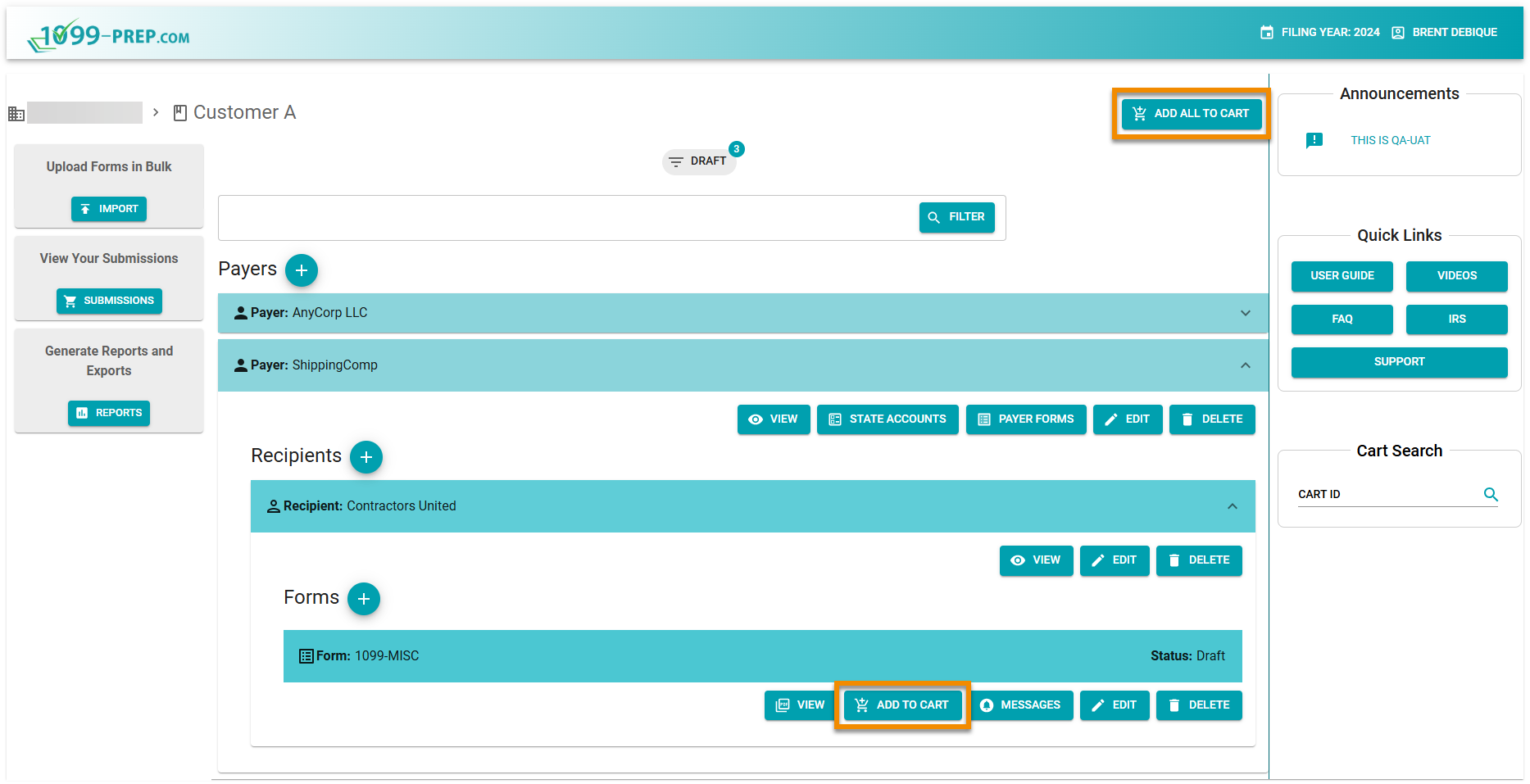
NOTE: Forms that are in the “Accepted” status cannot be added to the cart (i.e., forms already submitted and accepted by the IRS).
The following occurs in the customer dashboard:
-
The status of the form changes to “In Cart” in the form tile.
-
The IN CART filter displays and the number on the filter displays how many forms are in the cart.
-
Only the VIEW and MESSAGES actions buttons become available in the forms toolbar.
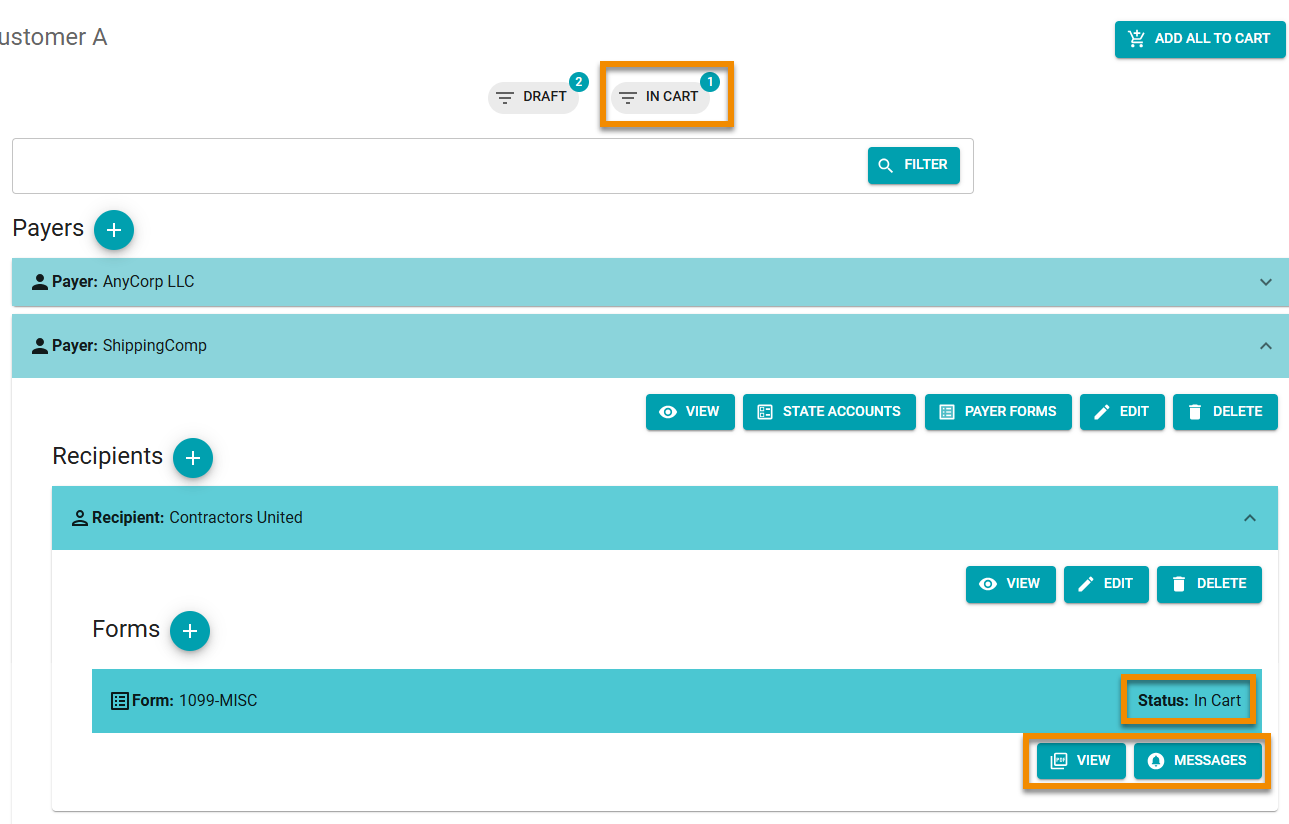
You can add more forms or access the cart and make payment.