Sending Statements to Recipients
When completing the payment and submission process in the cart, you have the option to choose if recipients receive statements of tax forms you file.
IMPORTANT: If you want some statements to be mailed and other delivered electronically by email, you must create different carts for each delivery method. This may impact state filing if that is a requirement for where you are filing.
To choose if recipients receive statements of tax forms:
-
If necessary, access the cart that contains forms.
-
Click the Statements to Recipients drop-down menu and select an option. See the image and table below for definition of options in the drop-down menu.
NOTE: The cost of sending statements to recipients displays in parenthesis next to each option in the Statements to Recipients drop-down menu. Cost applies to each form in the cart.
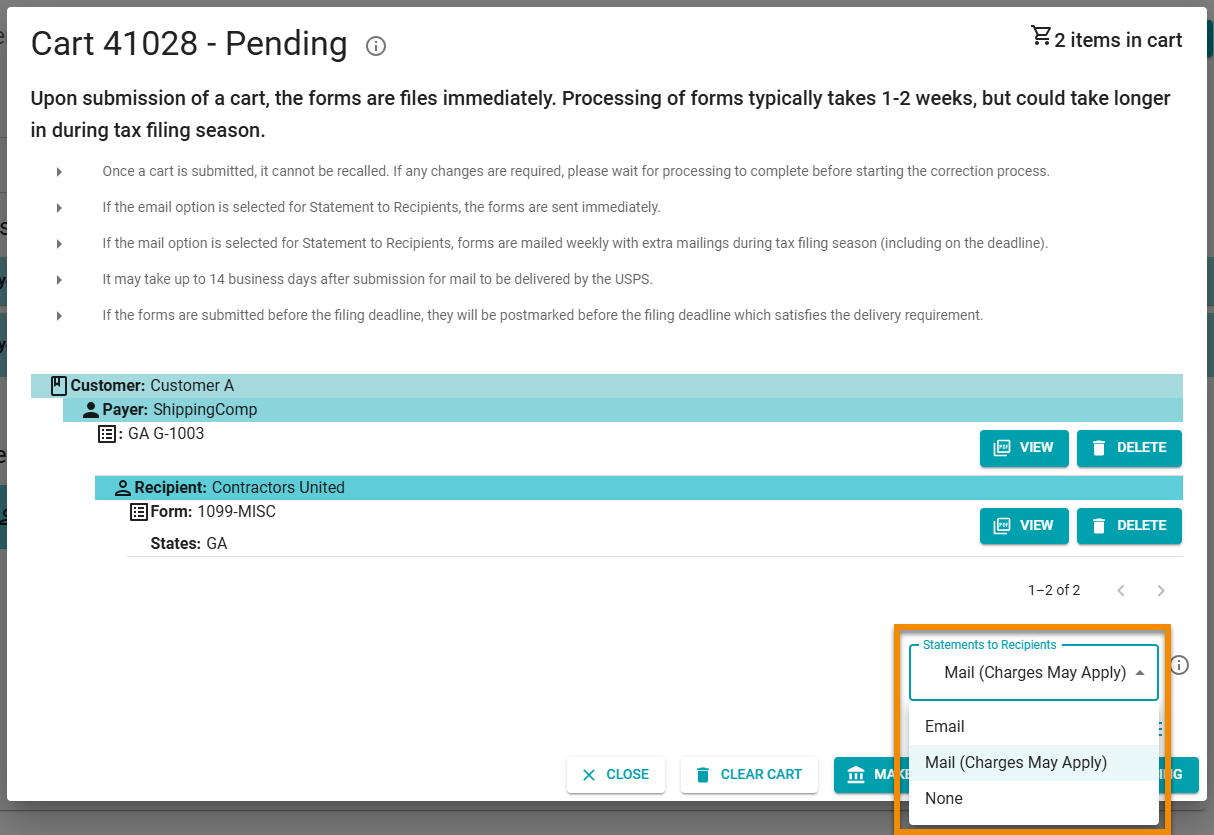
| Statements to Recipients Options | Definition |
|---|---|
|
An email titled “Recipient Form” is sent to the recipient’s email address. The email contains a link that allows the recipient to access tax statements in 1099-Prep. Emails are sent on the same day as submissions. NOTE:
|
|
|
Statements for ALL forms in the cart will be mailed to the address of the recipient. During tax season, statements are mailed within 2 to 3 business days once received by 1099-Prep’s mail service. From March through December, statements are mailed twice per week. NOTE: Forms submitted by 5 p.m. (Eastern) on the filing deadline each year will be processed and mailed prior to the midnight deadline. |
|
| None |
No statements will be sent to the recipient. NOTE: You can generate statements of tax forms using the Reports feature and send them manually to recipients. |
-
If you choose to email statements, you must check the Recipient Consent to Electronic Delivery of Recipient Statements box prior to payment and submission.
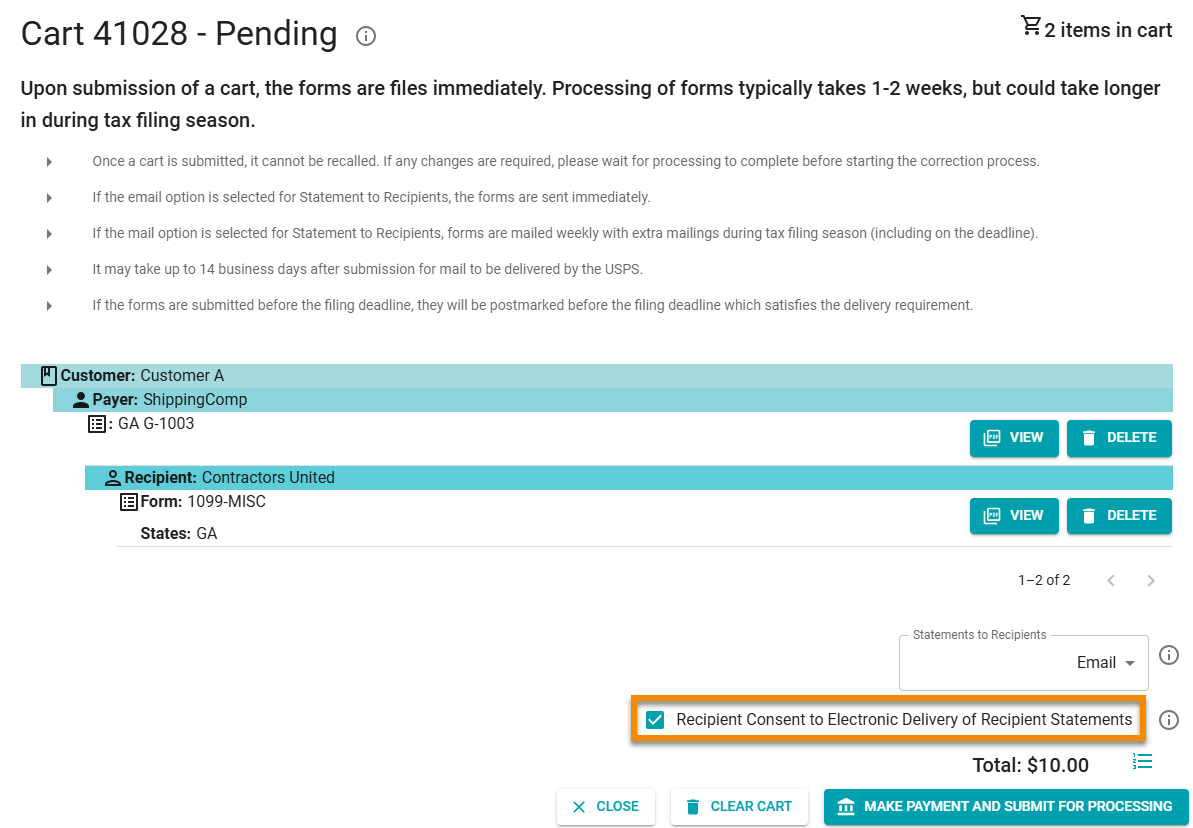
-
Click MAKE A PAYMENT AND SUBMIT FOR PROCESSING to finish making payment in the cart.
If you chose to email recipients, 1099-Prep sends the recipient an email titled “Recipients Form” that contains a link that allows the recipient to access tax statements in 1099-Prep.
The recipient must login into 1099-Prep with the last 4 digits of their TIN, SSN, or EIN number.
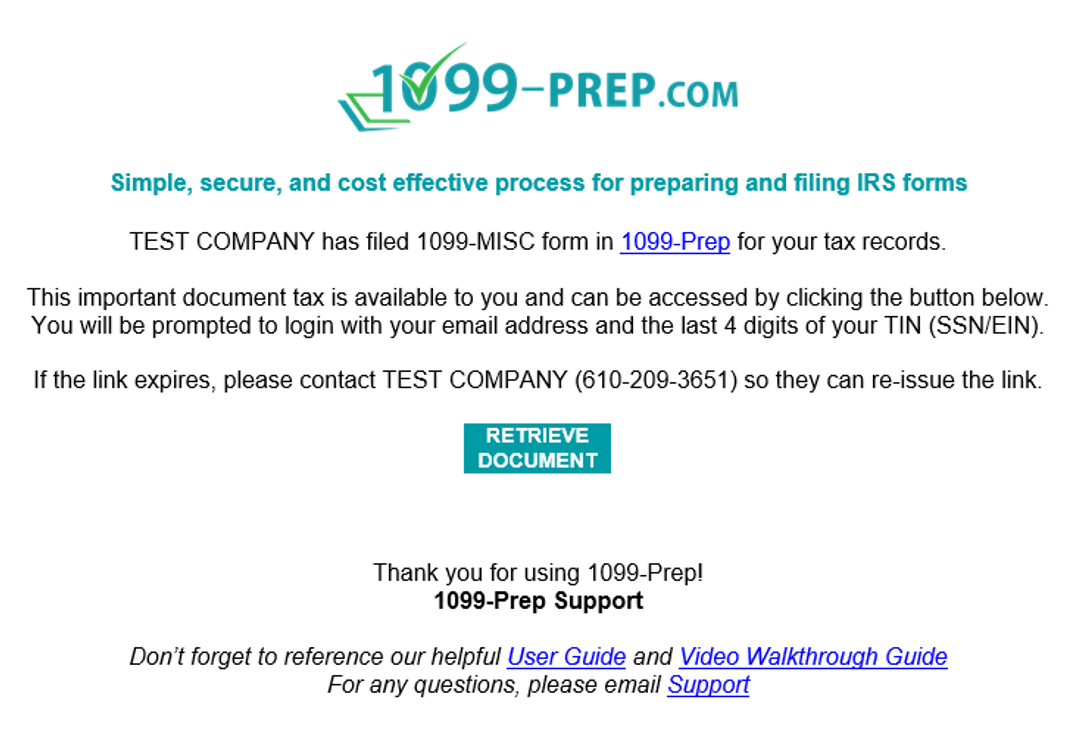
Additional Sections:
Missing Recipient Email Addresses
If you choose to have statements emailed to recipients, the email address MUST be defined for ALL recipients of tax form statements.
If an email address is missing for ANY recipient of a form, a cart Validation Issue displays in the cart, and you will not be able to make payment until an email is defined for EACH recipient.
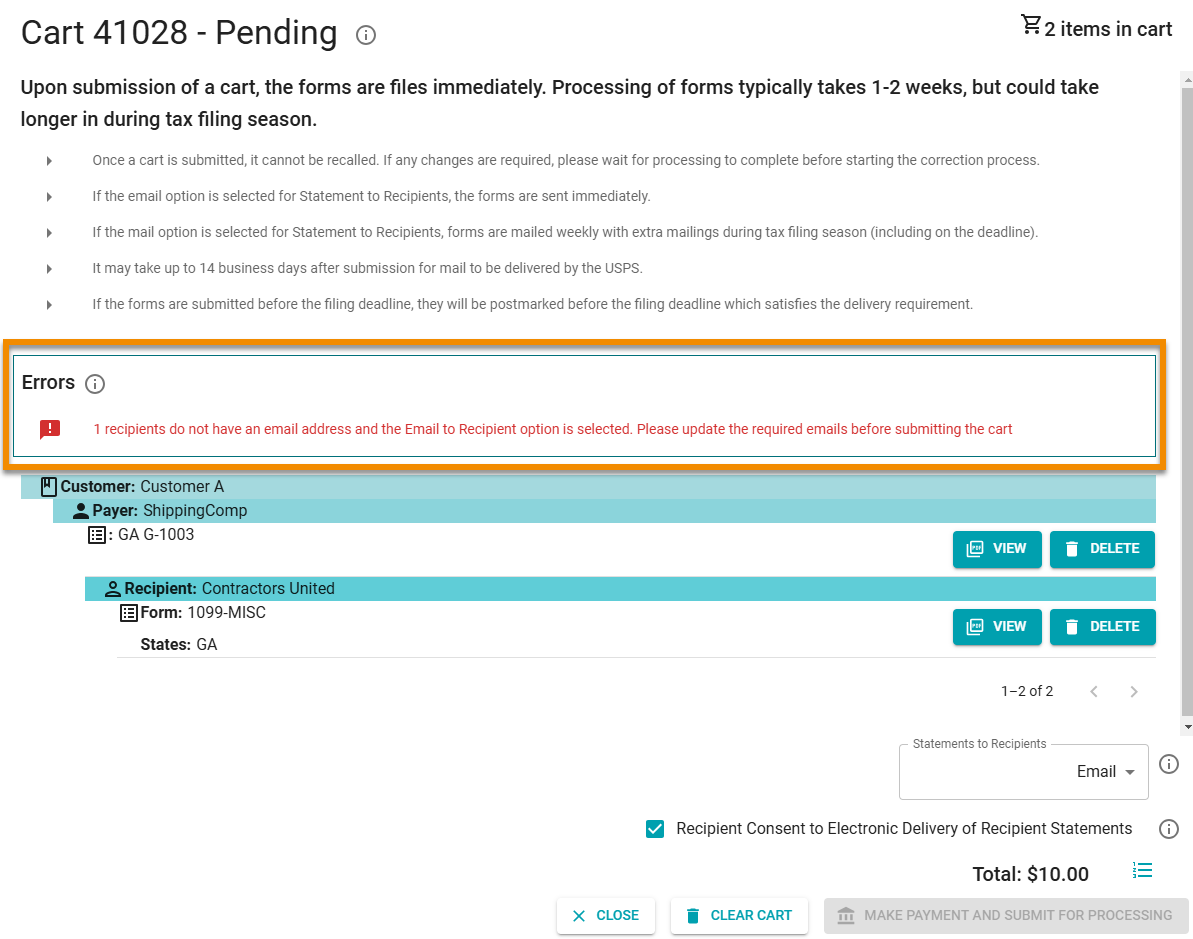
To update the email address of recipients, click the EDIT button in the recipients toolbar and then edit the Email field in the prompt (see Editing Recipients).
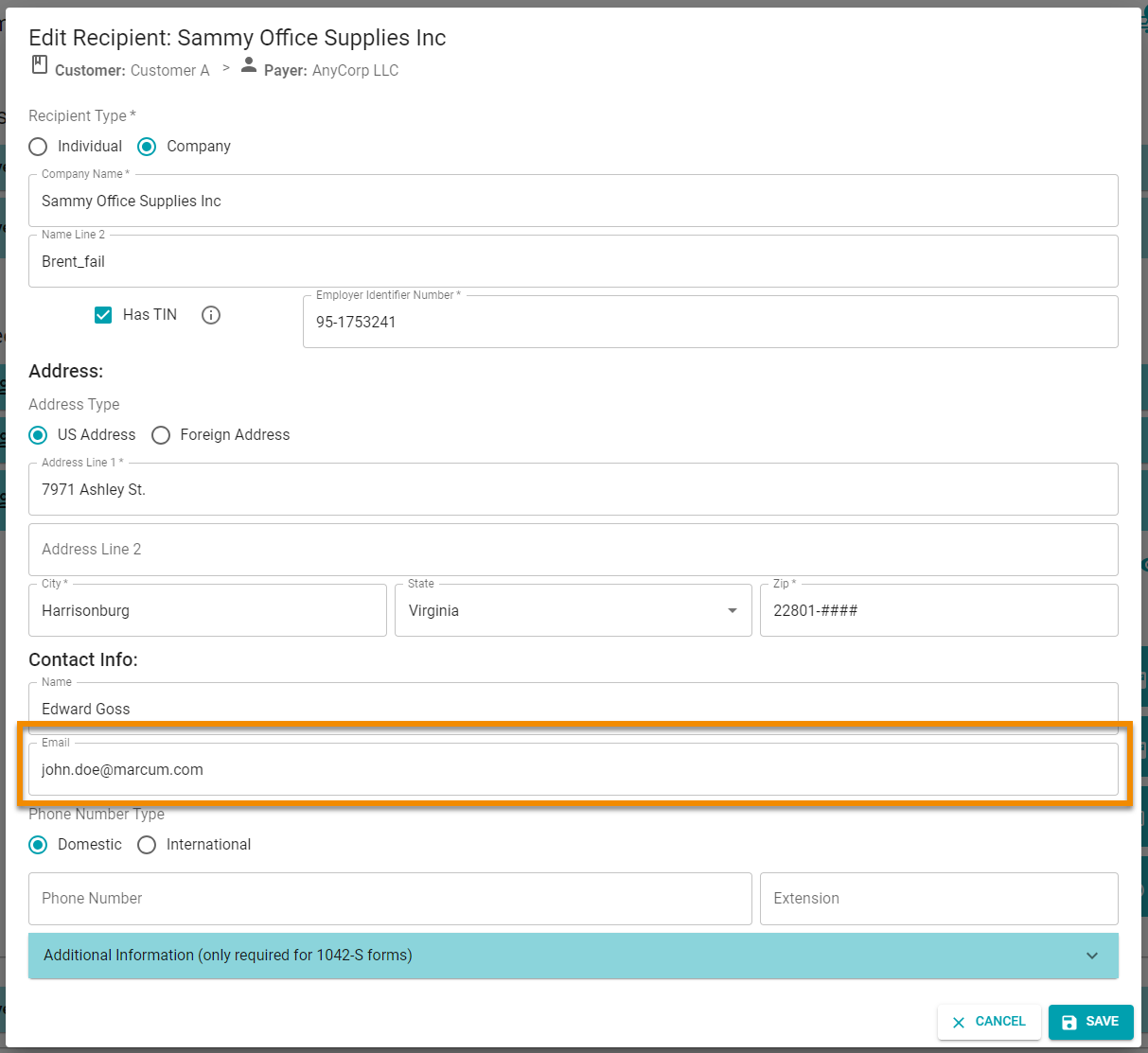
After saving edits, return to the cart. “Updated Since Added” displays next to the name of the recipient you edited. Click the ACCEPT CHANGES button and proceed to make payment.
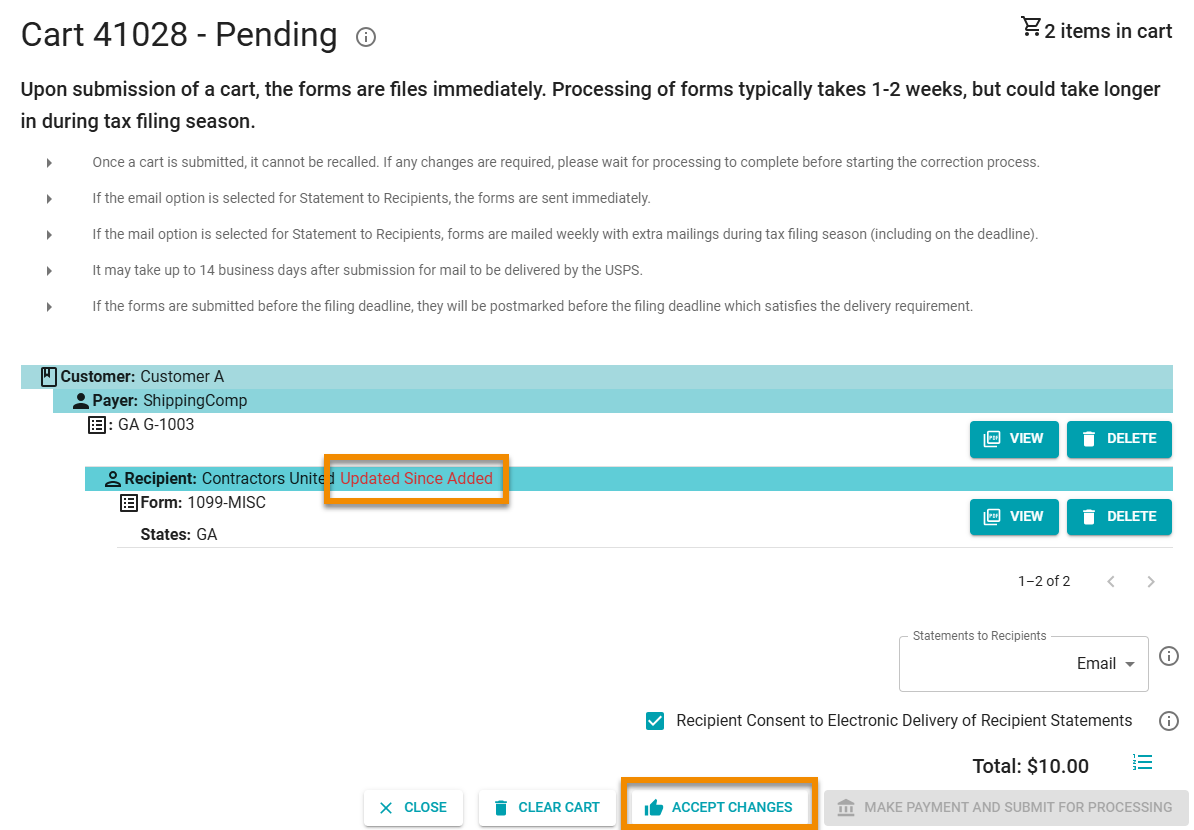
Errors Sending Statements to Recipient Email Addresses
If a recipient email address is invalid when sending statements, an error will occur.
The recipient will not receive access to statements until email address issues are resolved.
Click on the MESSAGES in the forms toolbar to open the Messages prompt and see more details about the alert.
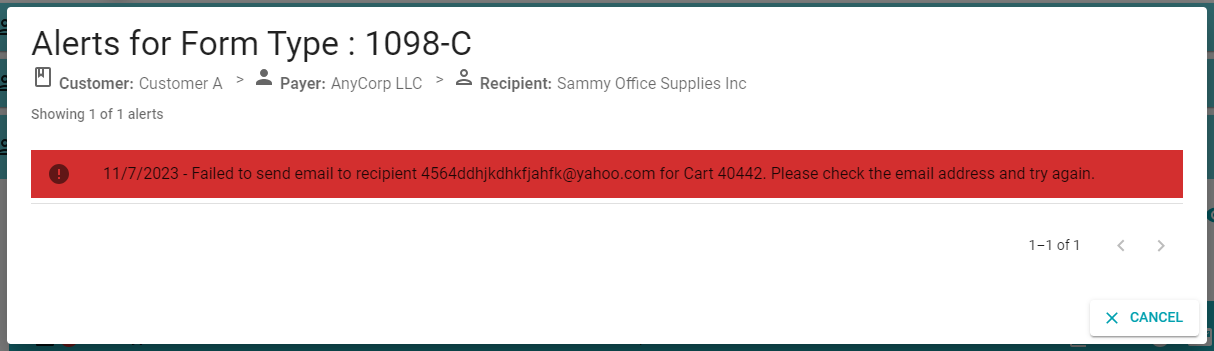
To resolve invalid recipient email addresses:
-
Ensure the email of the recipient is correct by editing the recipient.
-
Resend the statements to the same (or edited) email address by clicking the STATEMENTS button in the forms toolbar and then clicking the Resend Email icon:
 in the prompt (see Viewing Statements to Recipients).
in the prompt (see Viewing Statements to Recipients).
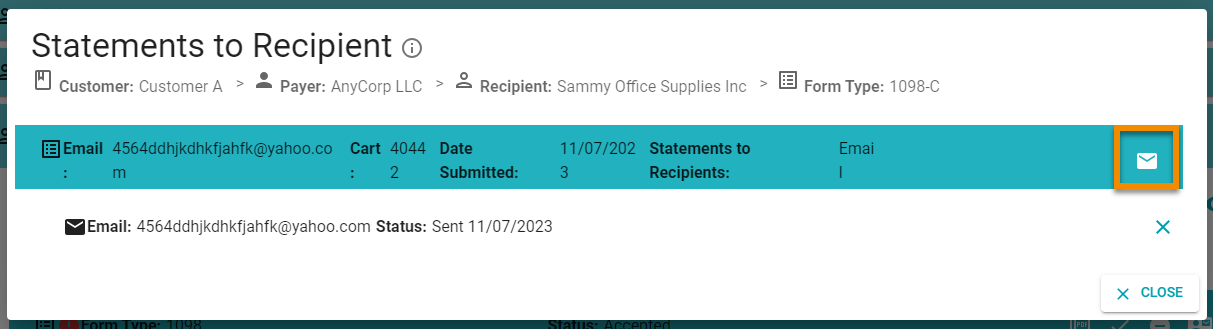
Resending Statements to Recipients
If you ever need to resend statements to recipients for a filing year, you can find the cart that contains the submission and use the Resend feature to send an electronic copy of statements.
To resend statements to recipients, do the following:
-
Select the filing year of the submission that you need to resend statements.
-
Click SUBMISSIONS in the View Your Submissions panel.
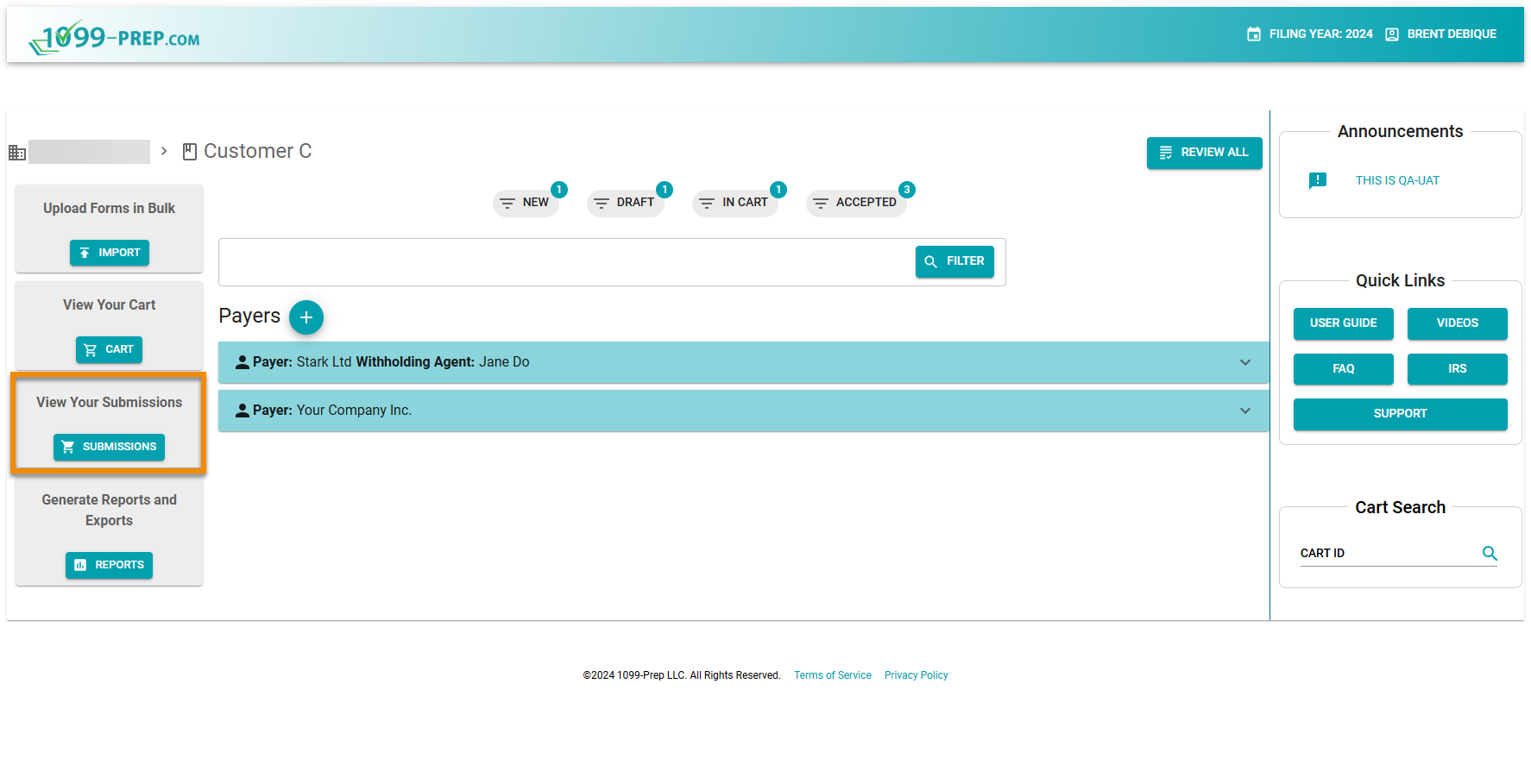
-
In the Submissions prompt, find the cart that contains the statements you need to resend and click the tile.
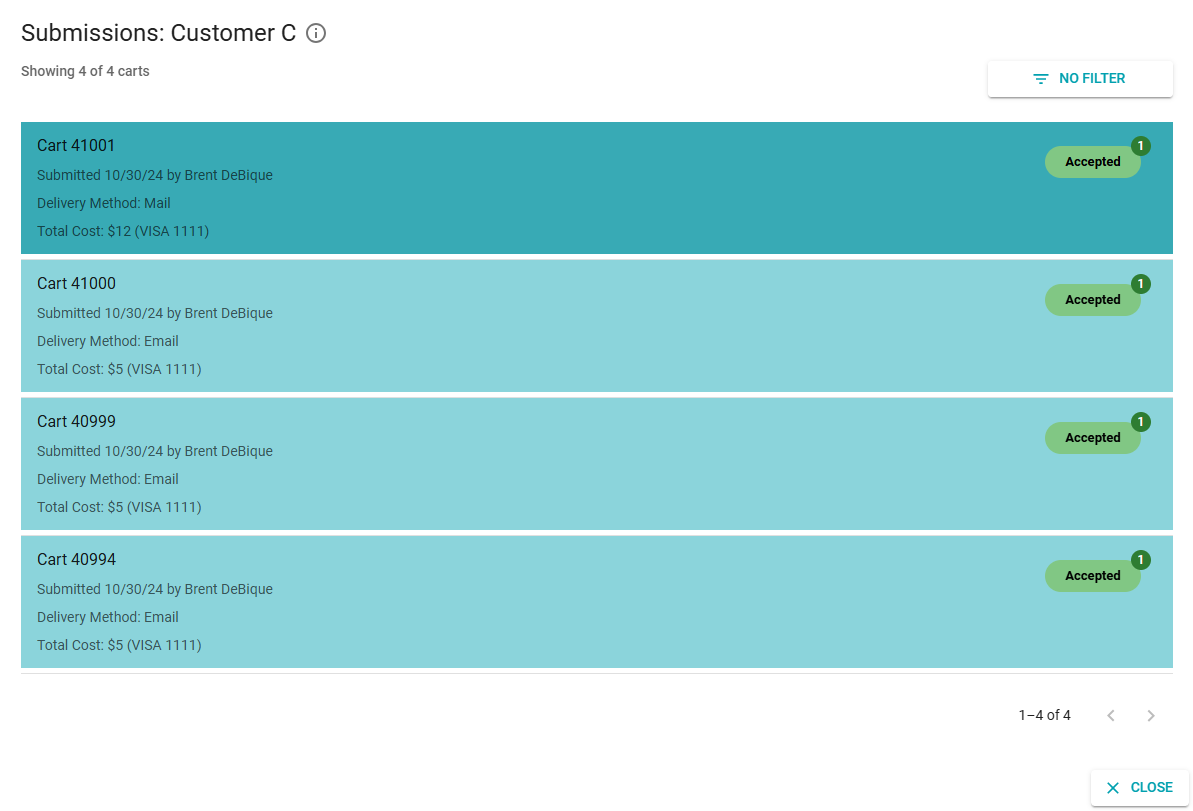
-
In the Cart prompt, click RESEND RECEIPT EMAIL.
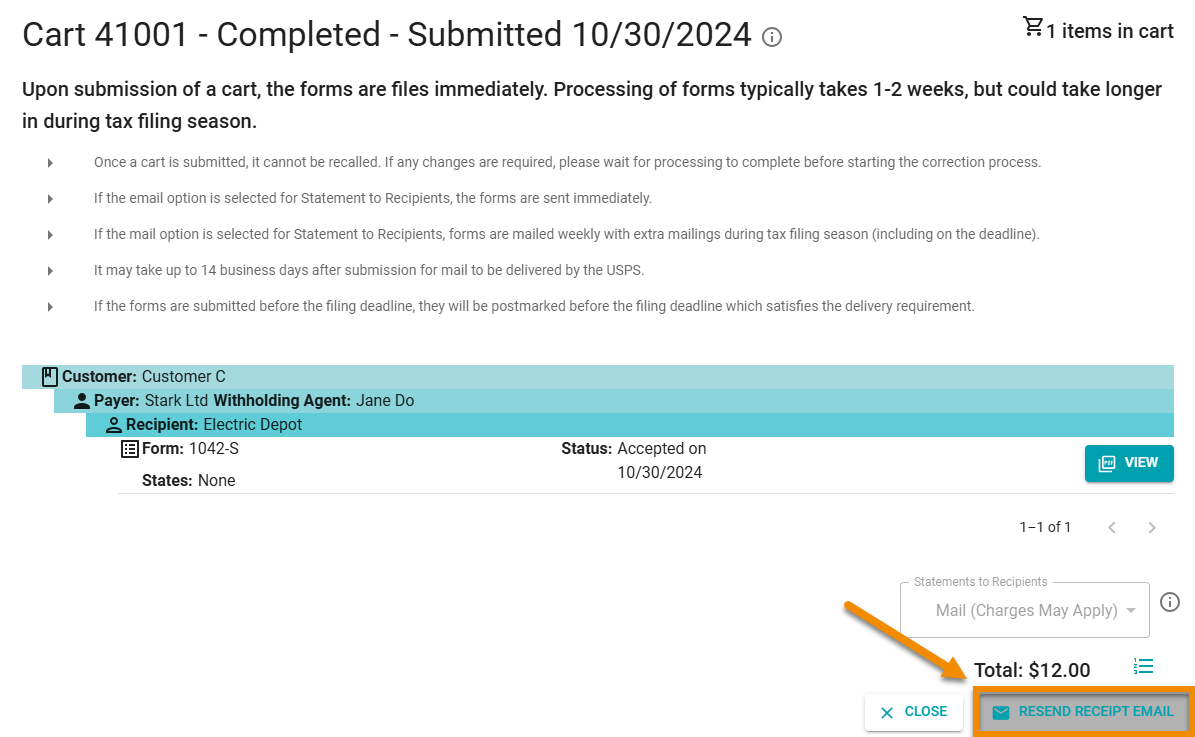
A new email is sent to the email addresses of recipient that contains a link to their statements.