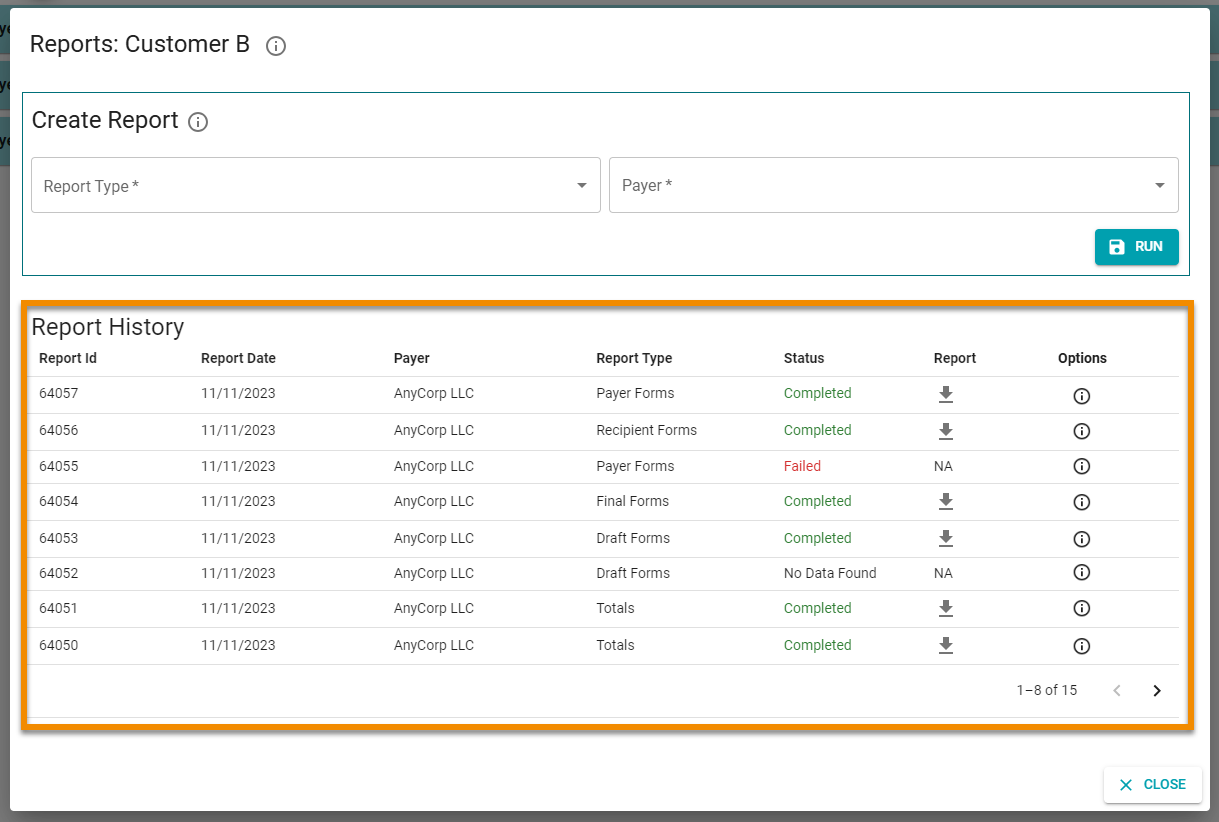Generating Draft Forms Reports
You can create a report that contains copies of tax forms you have drafted in 1099-Prep, but not submitted to the IRS and/or state.
You can select specific types of tax forms you drafted and whether you want to include all tax forms of a type or only tax forms added to a specific cart. Additionally, you can choose to remove “DRAFT” watermarks on copies, redact recipient TIN numbers, and generate 1096 and/or W-3 forms based the type of tax forms in the report (i.e., 1099 or W-2 tax forms).
To create draft form reports:
-
In the Company Dashboard, search for a customer and click it's customer tile to access the customer's dashboard.
-
In the Customer Dashboard, click the REPORTS button in the Generate Reports for Your Records panel.
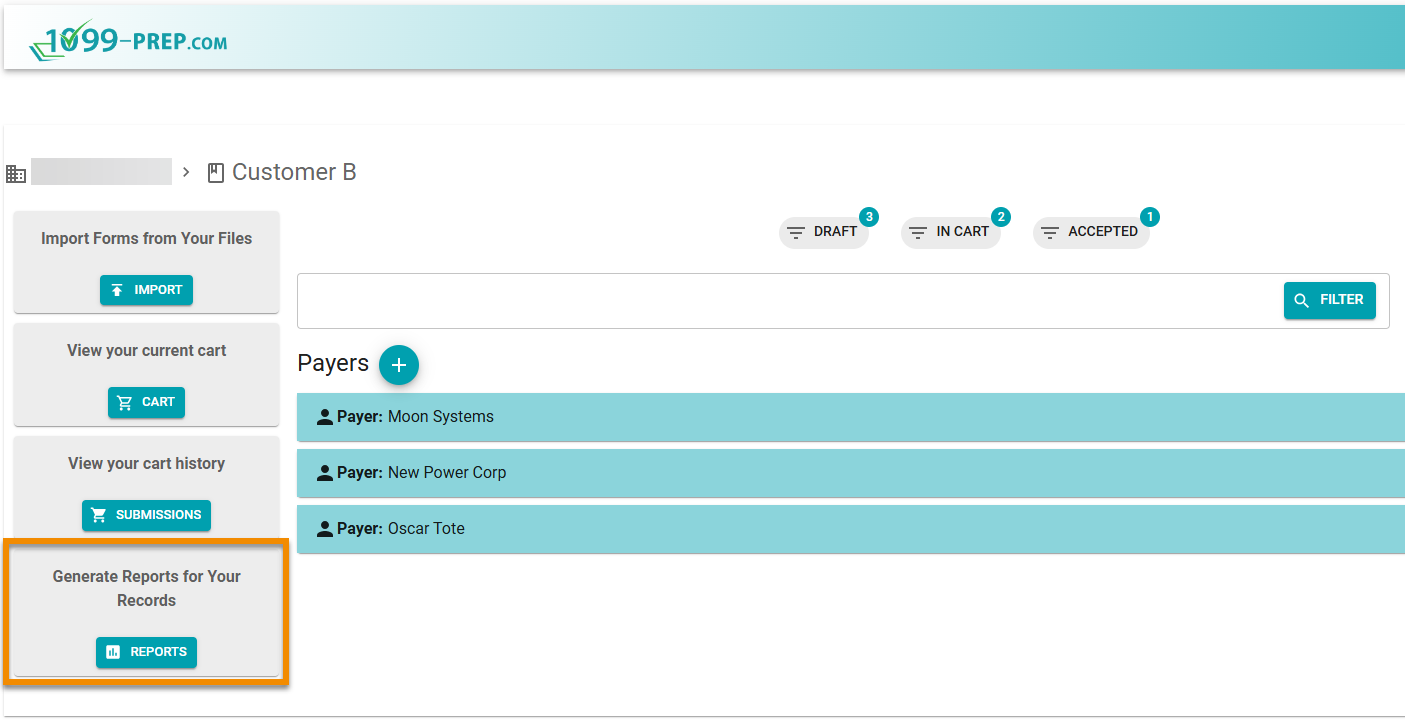
-
Click Report Type and select Draft Forms from the drop-down menu.

-
Click Payer in the Reporting prompt and select a payer associated with the tax forms you need to generate.

-
Click RUN.

-
Select options in the Additional Information prompt. Use the image and table of definitions below to learn about options in the prompt.
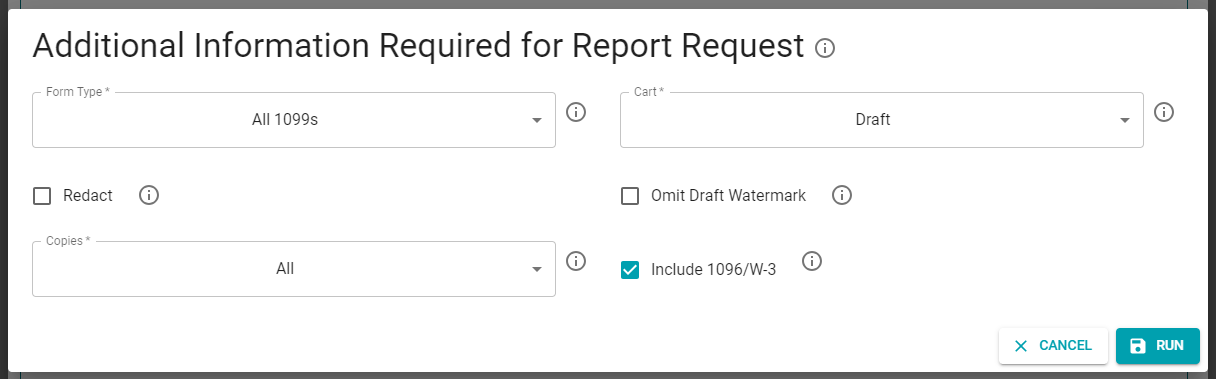
| Prompt Option | Definition |
|---|---|
| Form Type |
Lists all types of tax forms of the Payer that is in the “Draft” status. Select a type of draft tax form to include it in the report. Select the All 1099s option in the drop-down menu to include all types of 1099 tax forms in the draft status in the report. |
| Cart |
Lists all carts of the Payer that has a draft tax form added in the cart (see Adding Forms to the Cart). Select the Draft option in the drop-down menu to include all forms in the “Draft” status in the report, regardless of whether the form is in a cart. Forms included in the report is defined by the Form Type you selected. IMPORTANT: If the payer has no draft tax forms of the form type in the cart you selected, you will receive a “No Data Found” in the Status column of the Report History and no report will be generated. |
| Redact | Check to redact the recipient’s TIN number on recipient copies of tax forms in the report. |
| Omit Draft Watermark | Check to remove the “DRAFT” watermark on all copies of tax forms in the report. |
| Copies |
Select the type of copies you want to generate in the report. Copy types available are the standard tax form copies from the IRS. IMPORTANT: If you select a type of copy that does not apply to tax forms of the report, “No Data Found” displays in the Status column of the Report History and no report will be generated. |
| Include 1096/W-3 |
Check to generate either a 1096 or W-3 form that summarizes information from draft tax forms. A 1096 form is generated if your report includes copies of 1099 forms. W-3 for is generated if your report includes W-2 forms. |
-
Click RUN in the Additional Information prompt.
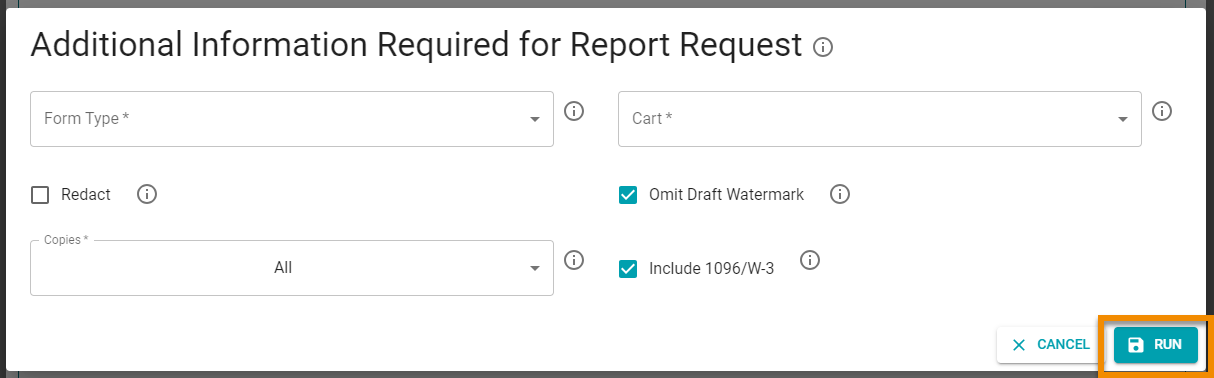
The report is processed. Once it is generated, it displays in the Report History section of the Reporting Prompt.
Click the Download icon: ![]() to download a PDF version of the report to your computer.
to download a PDF version of the report to your computer.