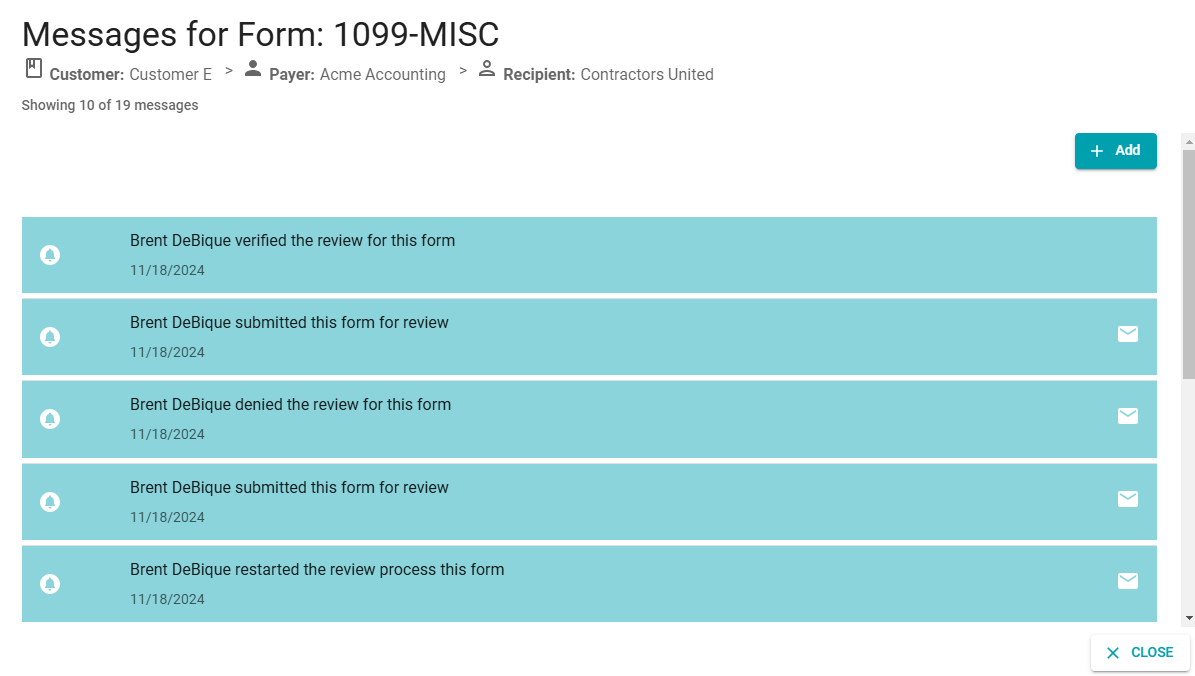Reviewing Forms
If the review feature is enabled for a customer account, all forms related to the customer will be subjected to the review process before it can be added to the cart and submitted to the IRS.
Use the review feature to integrate your organization's tax form review process into 1099-Prep and enable personnel to collaborate on the tax filing process.
NOTE: To use review features, users must have the "Submitter" or "Admin" user permissions assigned to their account. Users without proper permissions cannot perform actions related to the review process. See Assigning Permissions to User Groups.
Below are the basic steps of the review process. Steps demonstrate the basic intended usage of review features. More complex processes can be implemented as necessary.
-
A user responsible for preparing tax forms uses manually adds or imports tax forms to 1099-Prep.
-
The user clicks the REVIEW button in the forms toolbar to start the review process.
NOTE: Optionally, click REVIEW ALL bulk action button to start the review process for all forms of the customer account.
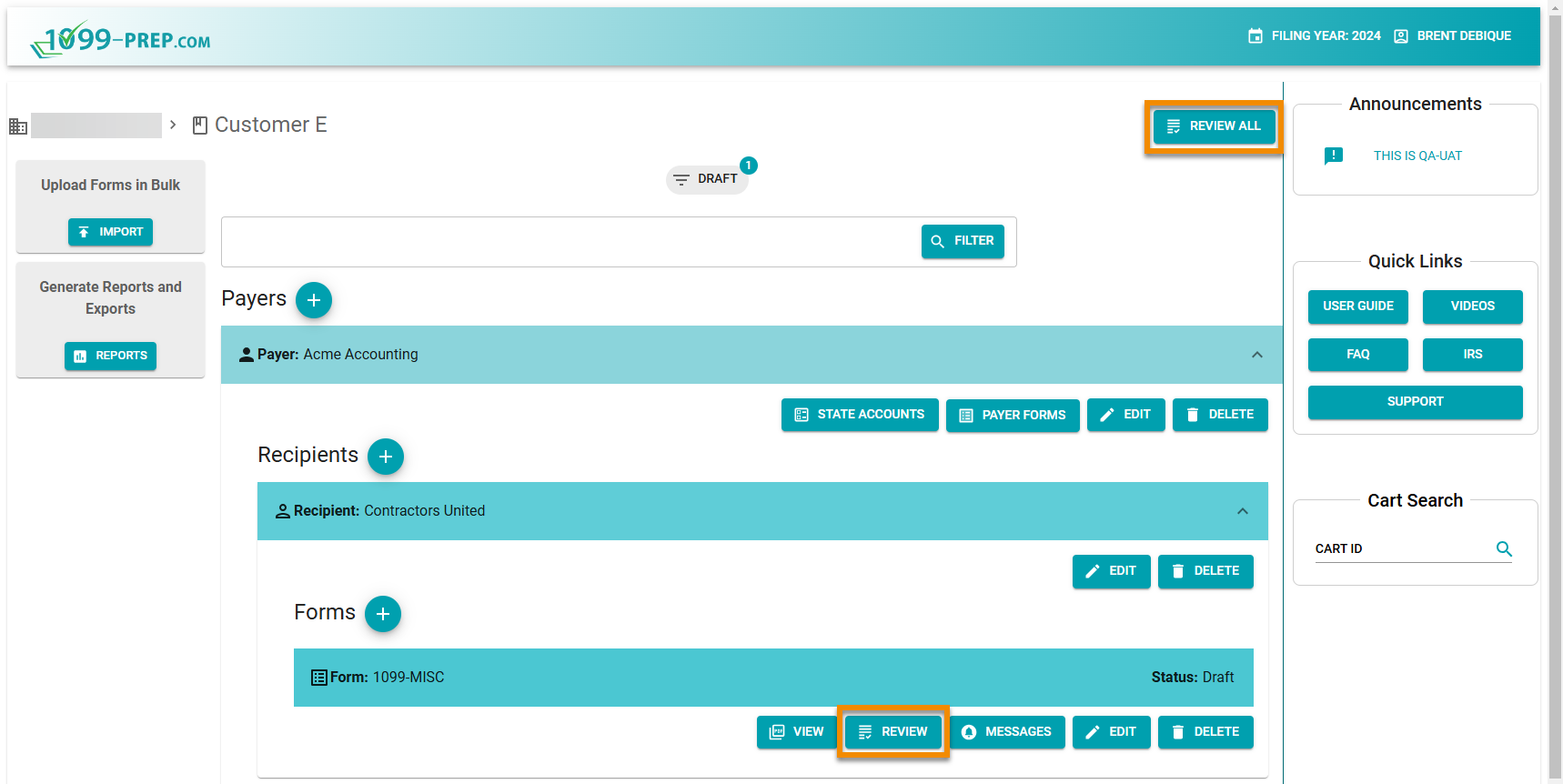
-
In the Request Review for Form prompt, the user selects User(s) from the drop-down menu to notify that forms are ready for review. 1099-Prep sends selected users an notification email.
Optionally, leave a comment in the field and click SAVE.
NOTE: Users must have the "Admin" or "Submitter" permissions for their account to display as an option in the User(s) drop-down menu. See Assigning Permissions to User Groups.
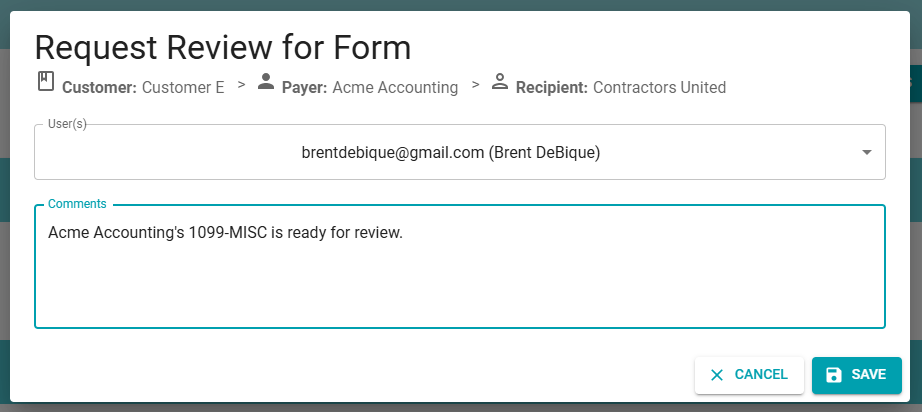
-
Users selected in the previous step access the form, reviews information of the form, and does one of the following:
-
Clicks the VERIFY button to notify users the form has been reviewed and is verified as correct. In the Verify Form prompt, select User(s) from the drop-down menu to notify (by email) that forms are ready for submission. Click SAVE in the prompt.
-
Clicks the DENY button to notify users the form has been reviewed, has errors, and is denied from completing the review process. In the Deny Form prompt, select User(s) from the drop-down menu to notify (by email) that form information must be updated. Click SAVE in the prompt.
NOTE: Click either the VERIFY ALL or DENY ALL bulk actions buttons at the top of the customer dashboard to verify or deny all forms of a customer account that were submitted in the review process.
-
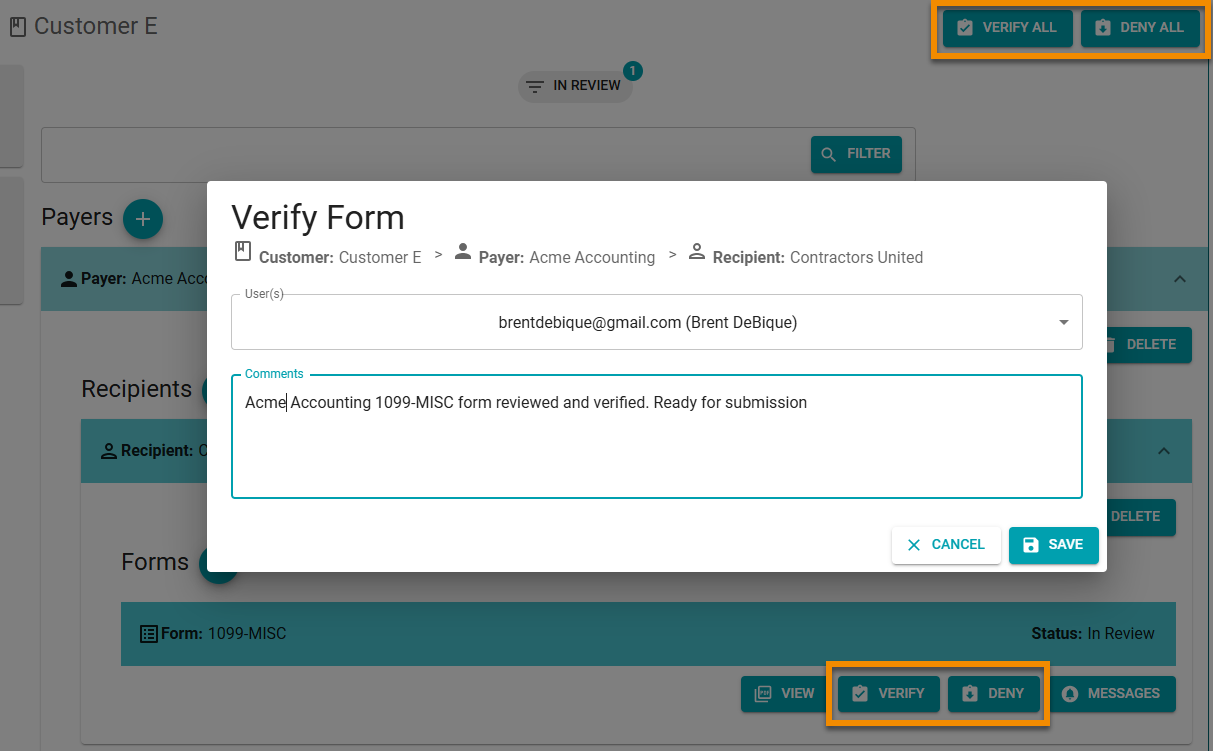
NOTE: All notifications created during the review process displays in Form Messages.
-
Users notified by email of a verified or denied form can do one of the following:
-
The form was verified: Form(s) enter the "Ready for Submission" status. Users add the form to the cart and submit forms to the IRS. If an error was made in the review process, you can started the reviuew process over by clicking the RESTART REVIEW button.

-
The form was denied: Form(s) return to the "Draft" status. Users edit the form information and start the review process again by clicking the REVIEW button. Forms will need to be reviewed and verified or denied again (see previous step).

-
The review process is complete. At any time users can view a history of actions taken during the review process by clicking the MESSAGES button in the form toolbar (see Form Messages).