Customer Groups
Click Customer Groups in the left-side panel of User Management to display customers groups of your company profile. Customer groups are groups of customer accounts. Users assigned to customer groups have permission to access all customer accounts in the group from the Customer Dashboard (see User Groups (Permissions)). You can add customer groups, search for customer groups, and perform actions on customer groups as necessary.
NOTE: Using Customer Groups are optional. If you chose to not use Customer Groups, users must be assigned to each company account in the User Customer Management Dashboard (also see Customers in User Management).
Click a number in the image to navigate to a description of that feature in the table below.
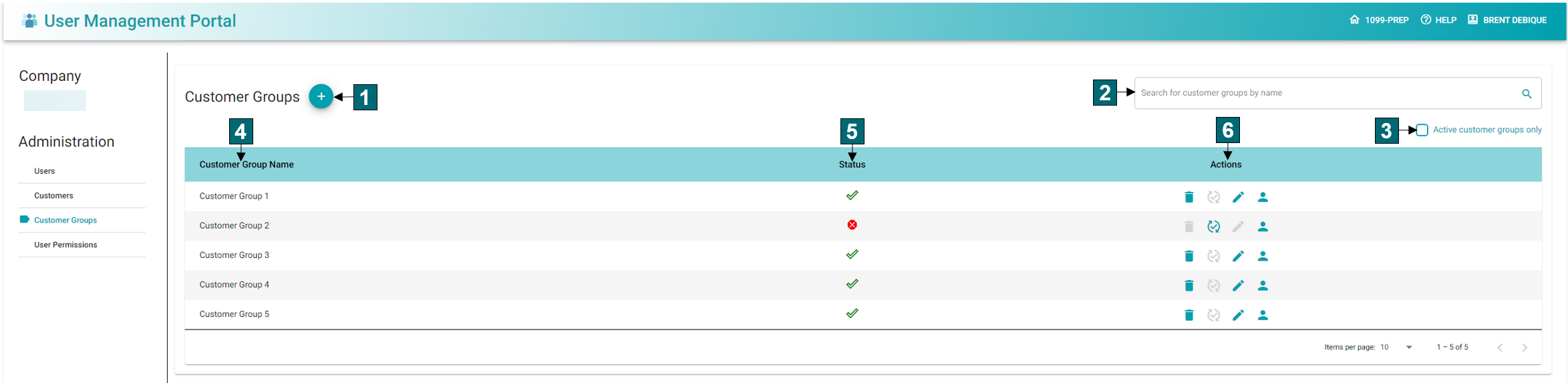
|
Feature Name |
Definition |
|
|---|---|---|
| 1 | Add Customer Groups |
Click to open the New Customer Group prompt. In the prompt you can enter the name of a customer group and add it to 1099-Prep. Once a customer group is added, you can add existing customers to the group using Manage Customer Group action: Users with permissions to the customer group can access all customer accounts in the group from the Customer Dashboard. Users without permission to the group can only access customers they are specifically assign to in the User Group dashboard. |
| 2 | Search Customer Groups |
Enter a customer group in the field to search for that group. Customer groups that match the text typed in this field display in the grid of the Customers Groups dashboard. |
| 3 | Active Customer Groups Only |
Check this box to filter the grid of the dashboard to only display active customer groups. “Active” customer groups are groups that have not been deactivated (i.e., users can access customer accounts of the group in customer dashboard). |
| 4 | Customer Group Name | Displays customer groups names. |
| 5 | Status |
Displays if the customer group is active: If a customer group is deactivated, users assigned to the group cannot access customer accounts in the group from the Customer Dashboard. This can be edited using action buttons in the Customer Group Actions column. |
| 6 | Customer Group Actions |
Contains the following actions buttons for the customer groups:
See Deactivating Customer Groups.
See Deactivating Customer Groups.
|
 Deactivate Customer Group: Click to deactivate the customer group. Users assigned to the group cannot access customer accounts in group from the
Deactivate Customer Group: Click to deactivate the customer group. Users assigned to the group cannot access customer accounts in group from the  Edit Customer Group: Click to edit the customer group. You can change the name of the customer group.
Edit Customer Group: Click to edit the customer group. You can change the name of the customer group.