Adding Payer Forms
Payer forms are any supplemental federal tax forms required to be submitted by a payer with a recipient tax form.
For example: Form 1095-C requires a summary of information to be submitted by the payer to the IRS in a 1094-C form. Form 1095-C is added to the recipient (see Adding and Preparing Forms), and the 1094-C form is added as a payer form.
Payer forms are added from the payer's profile in the customer dashboard.
NOTE: State reconciliation forms is a type of payer form required for some submissions. The customer must have a state account.
To add state reconciliation forms, see Adding State Reconciliation Forms).
To add a payer form:
-
Optionally, use the Customer Filter to search for a customer account.
-
In the company dashboard, click a customer tile to access the customer account.
-
Add to a recipient a tax form that requires a payer form (e.g., a 1095-C form ).
NOTE: See Adding and Preparing Forms.

-
Click PAYER FORMS in the Payer toolbar.
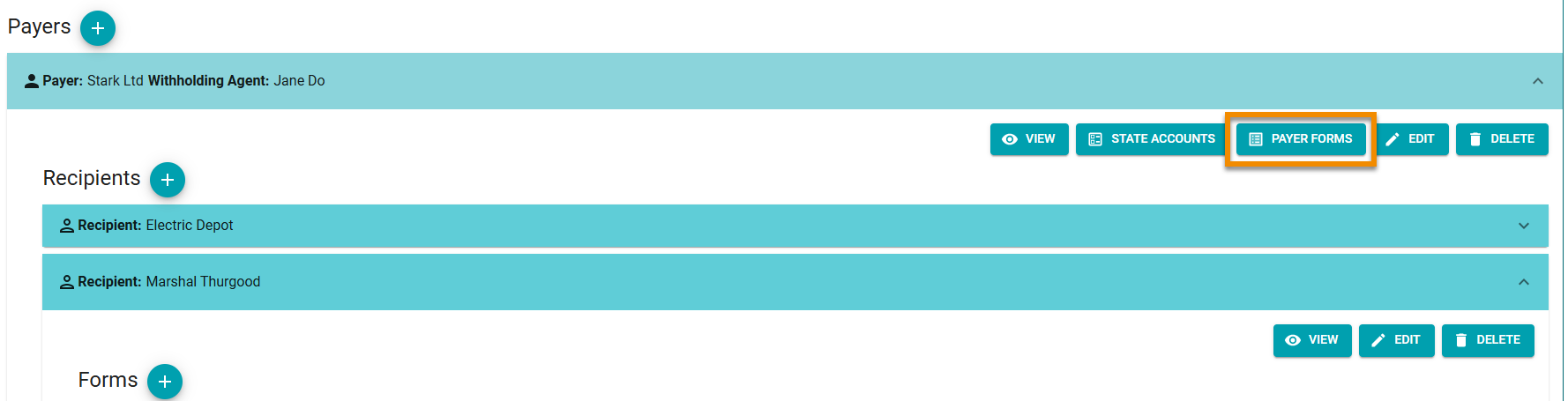
-
Click the
 icon next to "Payer Forms".
icon next to "Payer Forms".

-
In the prompt, click the Forms drop-down menu and select the relevant payer form.

-
Click CREATE FORM.
-
Fill out information in the state form and click SAVE.
The payer form displays in the Payer Forms prompt. The form can be viewed, edited, or deleted as necessary.
When you are ready to file the related federal tax form, click PAYER FORMS in the payer toolbar and then click ADD TO CART in the prompt to include the state form in the submission.
