Adding State Reconciliation Forms
Some states require supplemental reconciliation tax forms to be completed and submitted to the state if withholding has occurred in a federal tax form.
NOTE: For a list of supported state forms, see Federal Forms for State
Submissions.
To add state withholding forms:
-
Access a customer dashboard and navigate to the form that requires state withholding information.
NOTE: If you have not added the form that requires state withholding information, add the form before completing these steps (see Adding and Preparing Forms).
-
Click EDIT in the toolbar under the form.

-
Fill out the form fields as necessary. For state withholding fields, click necessary fields and select your state account information from the drop-down menu.
NOTE: If you have not added state account information for the payer, click the Manage State Accounts icon:
 and add the account information (see Manage State Accounts).
and add the account information (see Manage State Accounts).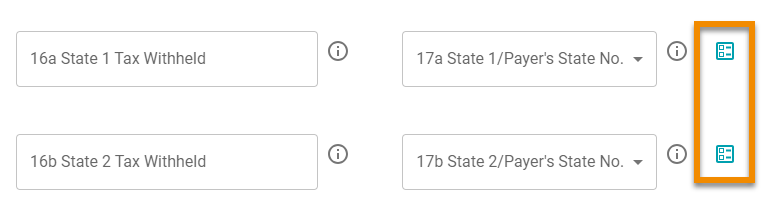

-
After completing all necessary fields, click SAVE to close the form.
-
In the payer section of the related form, click the PAYER FORMS button.
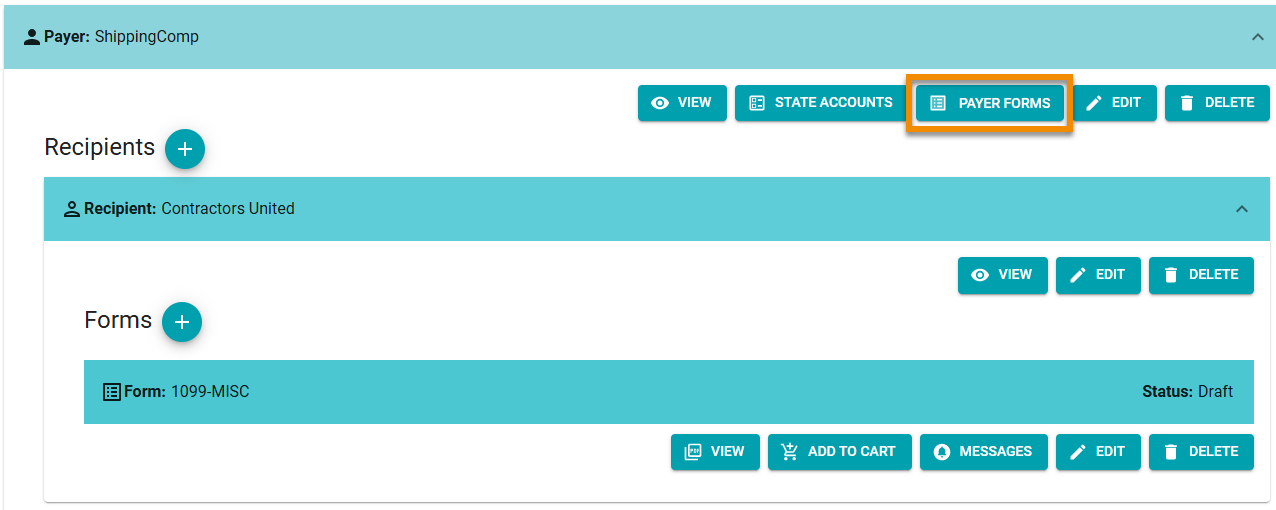
-
Click the
 icon next to "Payer Forms".
icon next to "Payer Forms".

-
In the prompt, click the Forms drop-down menu and select the relevant state form.

-
Click CREATE FORM.
-
Fill out information in the state form and click SAVE.
The state form displays in the Payer Forms prompt. The form can be viewed, edited, or deleted as necessary.
When you are ready to file the related federal tax form, click PAYER FORMS in the payer toolbar and then click ADD TO CART in the prompt to include the state form in the submission.
