Manage State Accounts
The state account number is assigned by the departments of revenue to businesses that have registered with the applicable state. The state account numbers are entered on the Forms if state income or withholding exists. The state ID format differs by state and may be different for W-2s compared to other form types.
NOTE: See Valid State ID Formats.
To add state accounts:
-
Access a customer dashboard and expand the Payer tile that you need to add a state account.
-
Click the STATE ACCOUNTS button.

-
Click the
 icon next to State Accounts.
icon next to State Accounts.

-
Select a State and Form set related to the state account.
-
Enter an State ID Number.
NOTE: If the Enabled for State Submission box is checked, the form will be sent to the applicable state, if supported.
-
Click SAVE once all fields are complete.

-
All State Accounts will be displayed on the State Accounts prompt.
-
Click on the EDIT to edit any existing State Accounts or click DELETE to delete any existing State Accounts.
IMPORTANT: State Accounts cannot be edited or deleted if there are any accepted forms under that payer. The forms must be negated to edit an existing State ID.
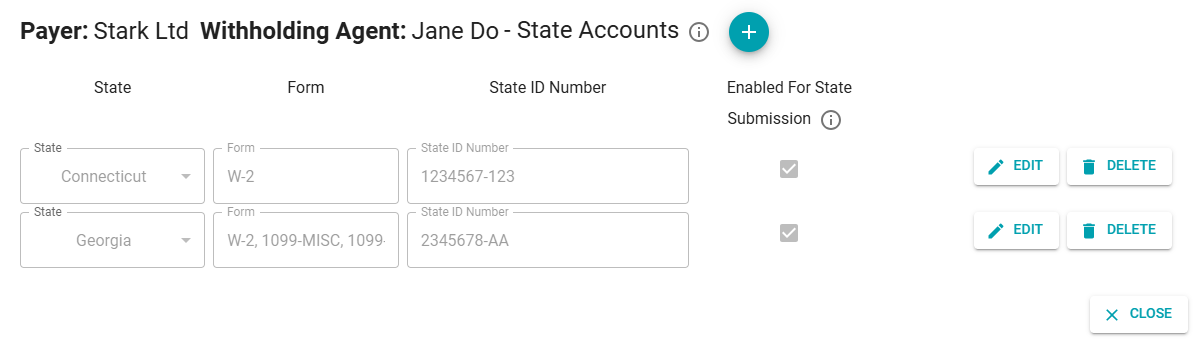
NOTE:
State Accounts can also be added from within a tax form:
-
In the Customer Dashboard, navigate to a form within a Payer tile.
-
Click the EDIT button under a form tile (see Editing Forms).
-
Click on Manage State Accounts icon
 next to a state account related field .
next to a state account related field . -
Click the
 to add a new state in the prompt.
to add a new state in the prompt.
![]()