Negating Forms
IMPORTANT: It is not possible to negate Form 1042-S or Form W-2C.
NOTE: For changes to amounts, codes, or selected check boxes on forms, see Correcting Forms.
If the wrong tax form was submitted to the IRS and accepted, you can negate the form and send the correct tax form. Additionally, you can negate a form if a change needs to be made to any Payer information or the Recipient TIN.
To negate a form:
-
Optionally, use the Customer Filter to search for a customer account.
-
In the company dashboard, click a customer tile to access the customer account.
-
Click the expand tile arrow
 on a payer tile that contains the recipient of the form.
on a payer tile that contains the recipient of the form. -
Click the expand tile arrow
 on a recipient tile of the form you need to correct.
on a recipient tile of the form you need to correct. -
Click the NEGATE button under the form tile.
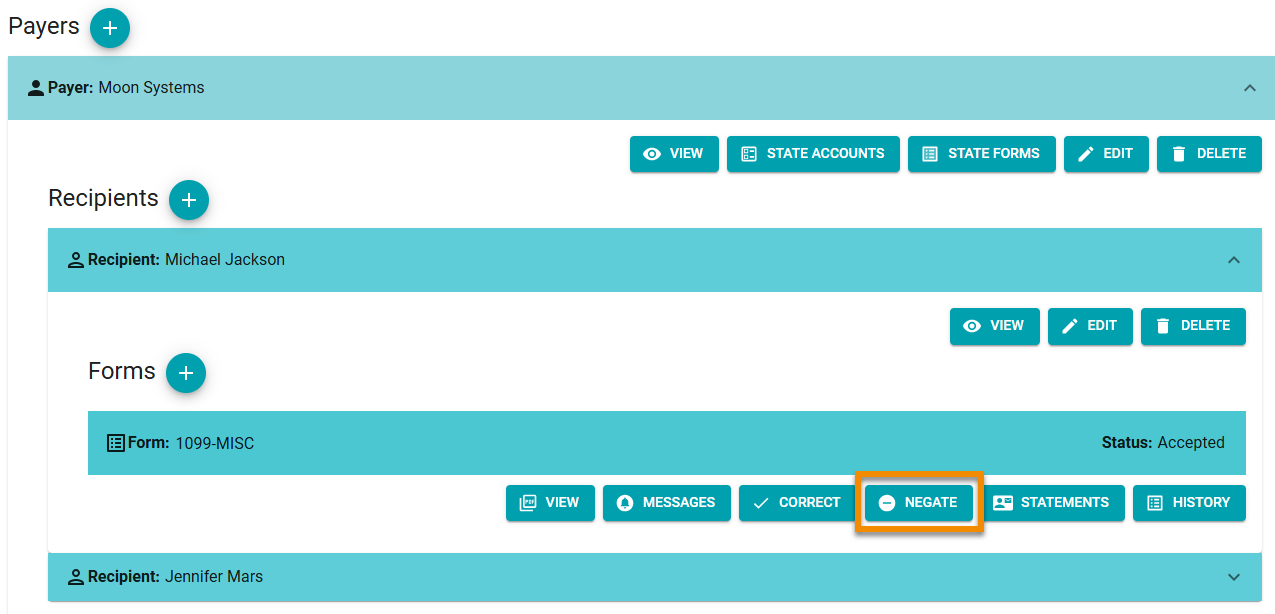
-
Add the negated form to the cart and resubmit (see Cart and Payment).
-
Do one of the following:
-
If you need to submit a different tax form: add the form, fill out fields and resubmit.
-
If you need to change payer information or recipient TIN on the form:
-
Go to the resubmitted negated form tile under the recipient.
-
Ensure it has been has been accepted (i.e., "Accepted - Negation" status on the form tile).
-
Click the RESET button to restore the form.

-
Click the EDIT button in the in the payer or recipient toolbar, update payer information in fields or the recipient TIN in the Edit prompt and click SAVE in the prompt.
-
Add the form to the cart and resubmit.
-
-