Exporting Tax Data for a Select Year
To export tax data from a customer's payers and recipients in the current filing year or any past year, do the following:
NOTE: If you need to only rollover the prior year's tax data to the current year, see Exporting Prior Year Tax Data (Rollovers).
-
In the company dashboard, select a filing year. Only customer tax data of the selected year is exported. By default, the current filing year is always selected.
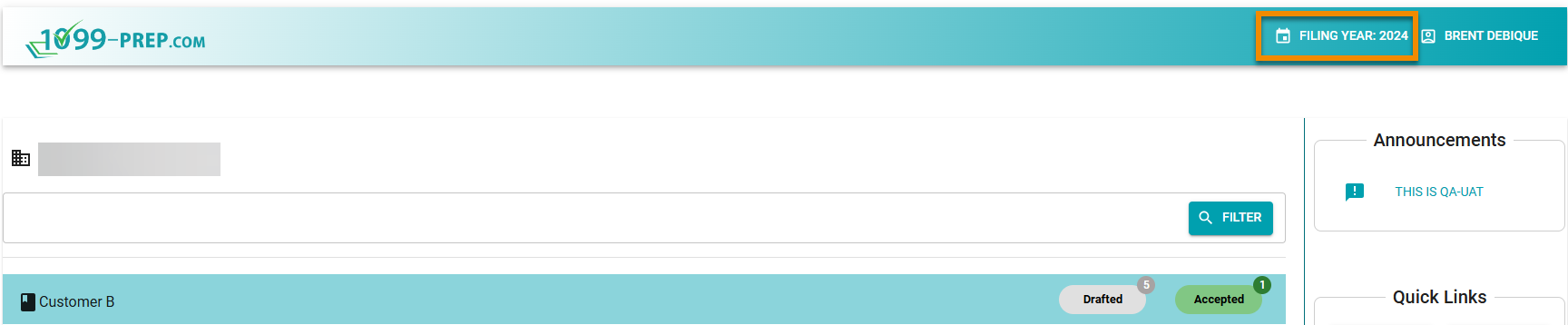
-
Select the customer account that contains the tax data you want to export by clicking a tile in the company dashboard.
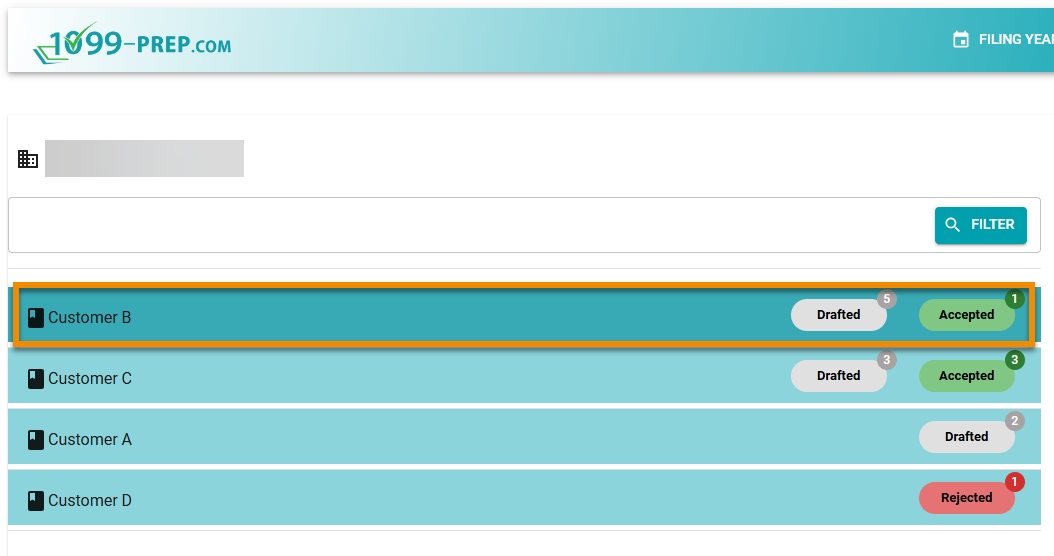
-
In the customer's dashboard, click REPORTS in the Generate Reports for Your Records panel.
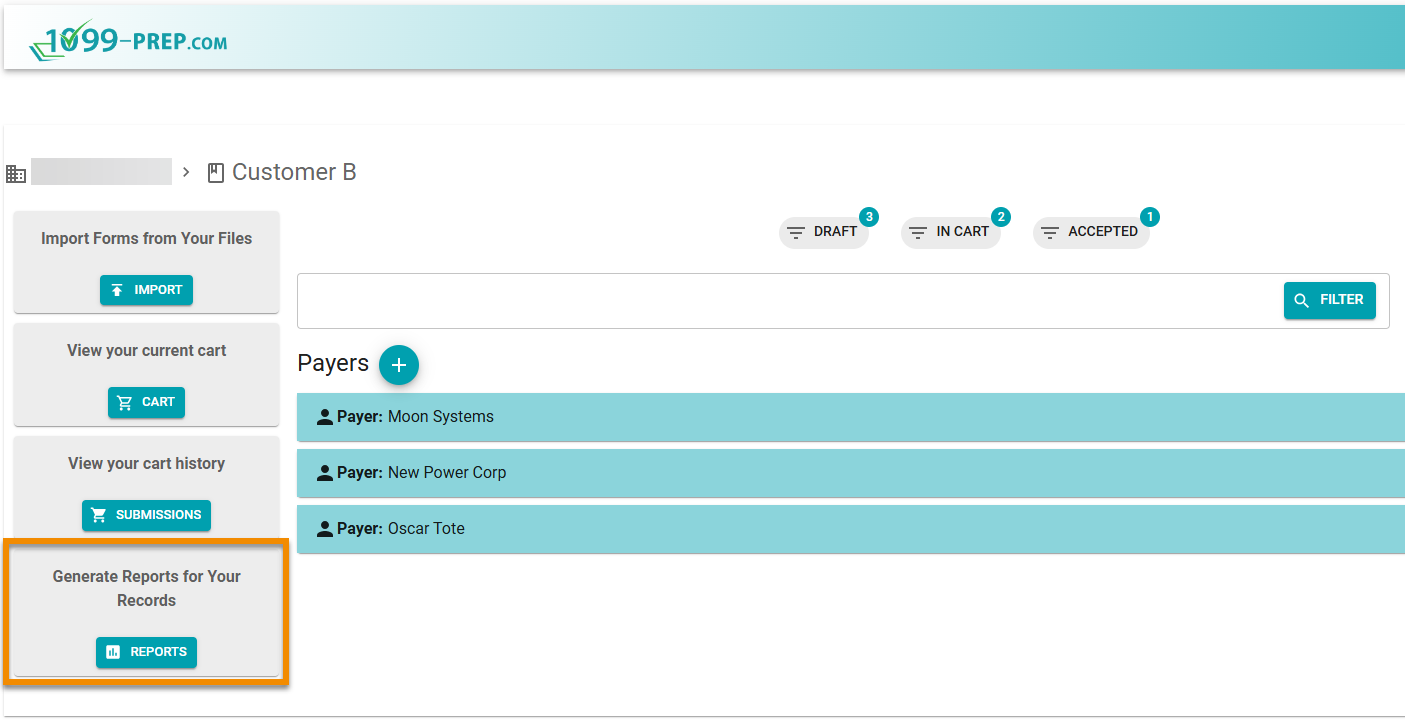
-
In the Reports prompt, click Report Type drop-down menu and select Export.
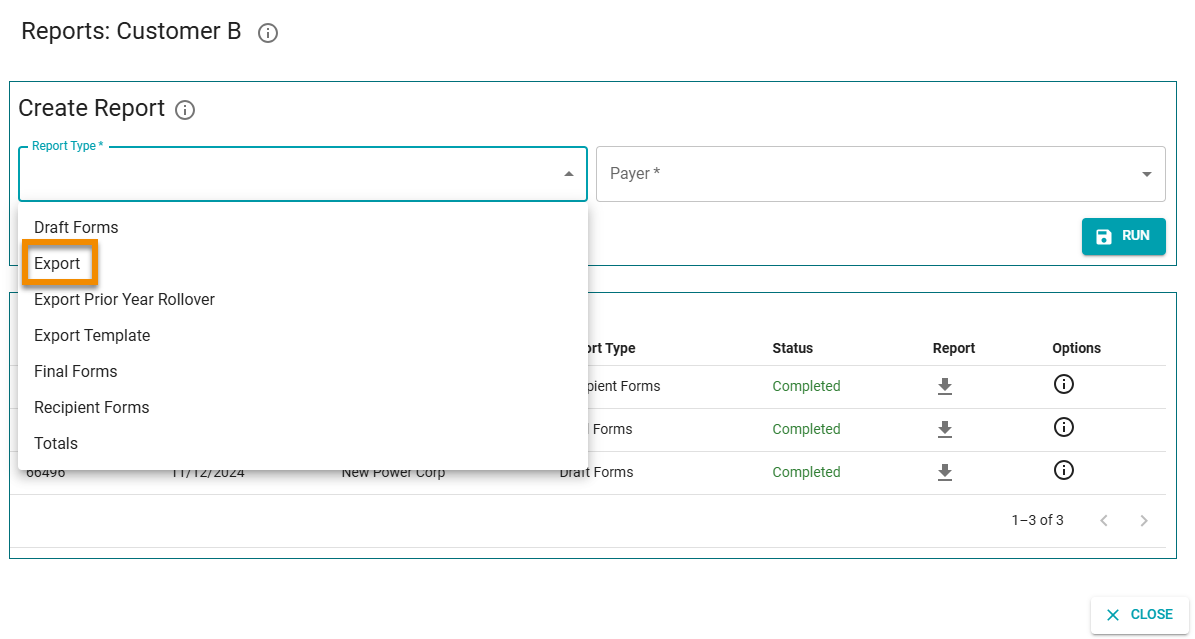
-
Click the Payer drop-down menu and select a payer from the customer's account, or select All Payers in the customer's account. Only tax data of the selected payer(s) will be exported.
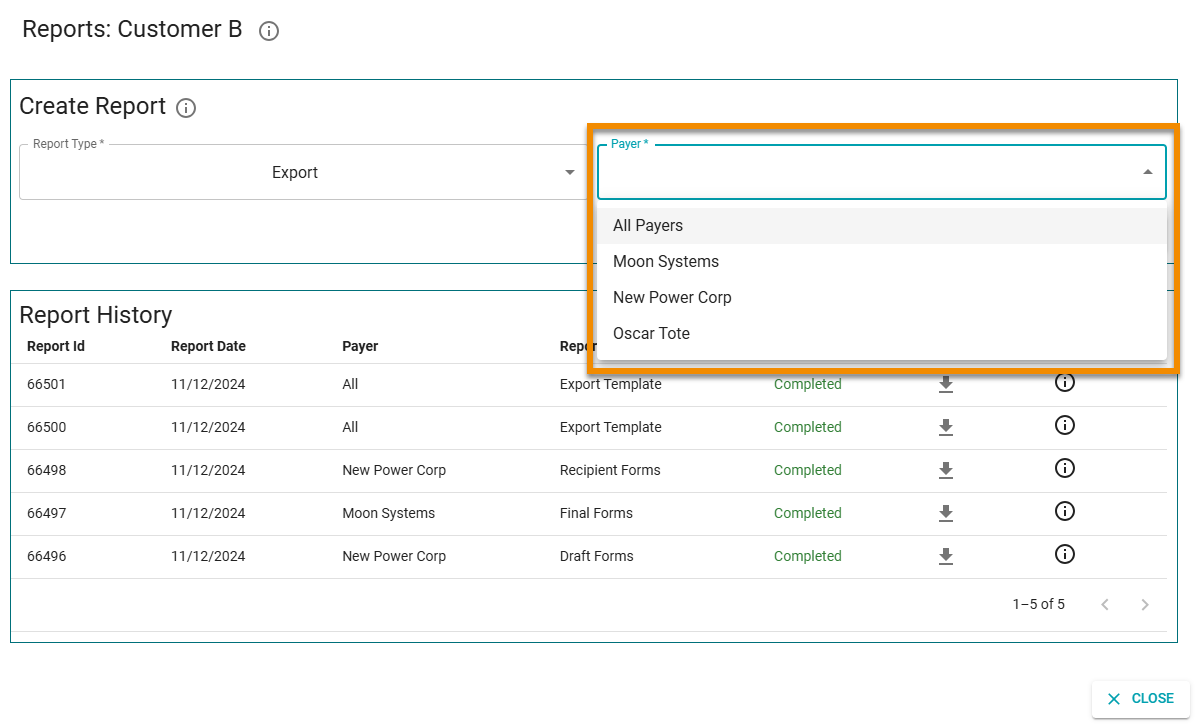
-
Click RUN in the prompt.
-
In the Additional Information prompt, select a Form Type. Only tax data of the selected form type will be exported.
Options are any type of tax form related to the selected payer (see previous steps).
-
Select a Form Status. Only tax data of forms that are in the selected form status will be exported.
Options are either: any form in the Accepted or Drafted status, or All forms in the "Accept" or "Draft" status.
NOTE: See Customer Dashboard interface for form status definitions.

-
Click RUN in the Additional Information prompt.
1099-Prep generates a tax form template in the Report History panel. This template is a spreadsheet file that contains tax data for each form type of the payer you selected.
After the export has completed processing, click the Download icon: ![]() in the Report History panel to download the spreadsheet file to a location on your computer.
in the Report History panel to download the spreadsheet file to a location on your computer.
You can open spreadsheet file and edit tax data directly in cells of the spreadsheet, and then import the tax data (see Using Tax Form Templates).
Alternatively, you can import the spreadsheet first, and then edit payer, recipient, and form data using edit tools in the customer dashboard.
IMPORTANT: If you export tax data for the current filing year and update tax data in the spreadsheet, you can import the spreadsheet and 1099-Prep will overwrite data in the matching tax form in 1099-Prep. This only occurs if the form was in "Draft" status in 1099-Prep.
Tax forms not in the "Draft" status cannot be updated this way and will fail the import process.
