Exporting Prior Year Tax Data (Rollovers)
Use the Export Prior Year Rollover export feature in Reports to quickly export prior year's tax data in 1099-Prep and import it into the current year.
To export prior year tax data:
-
In the company dashboard, select the customer account that contains the tax data you want to export by clicking a tile in the company dashboard.
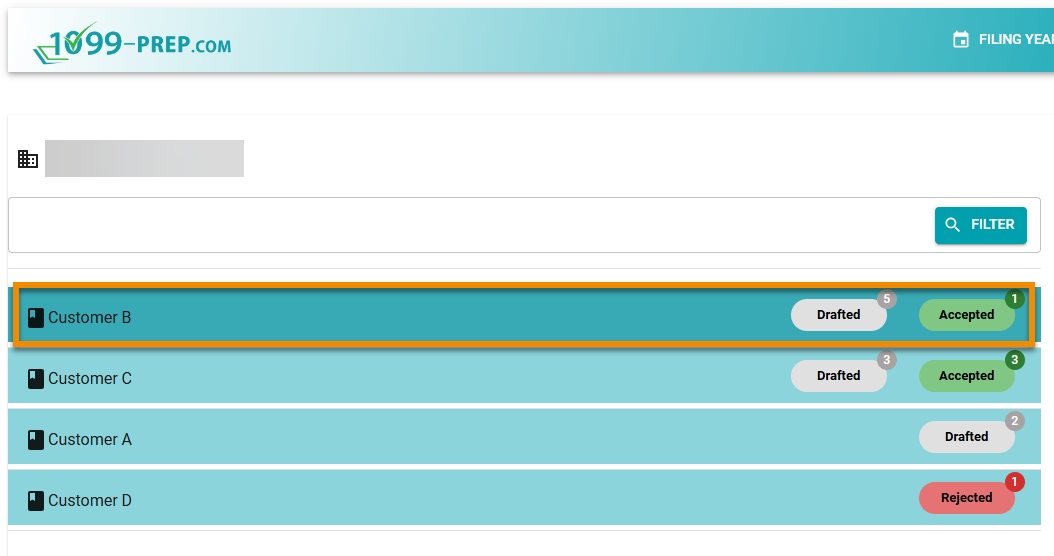
-
In the customer's dashboard, click REPORTS in the Generate Reports for Your Records panel.
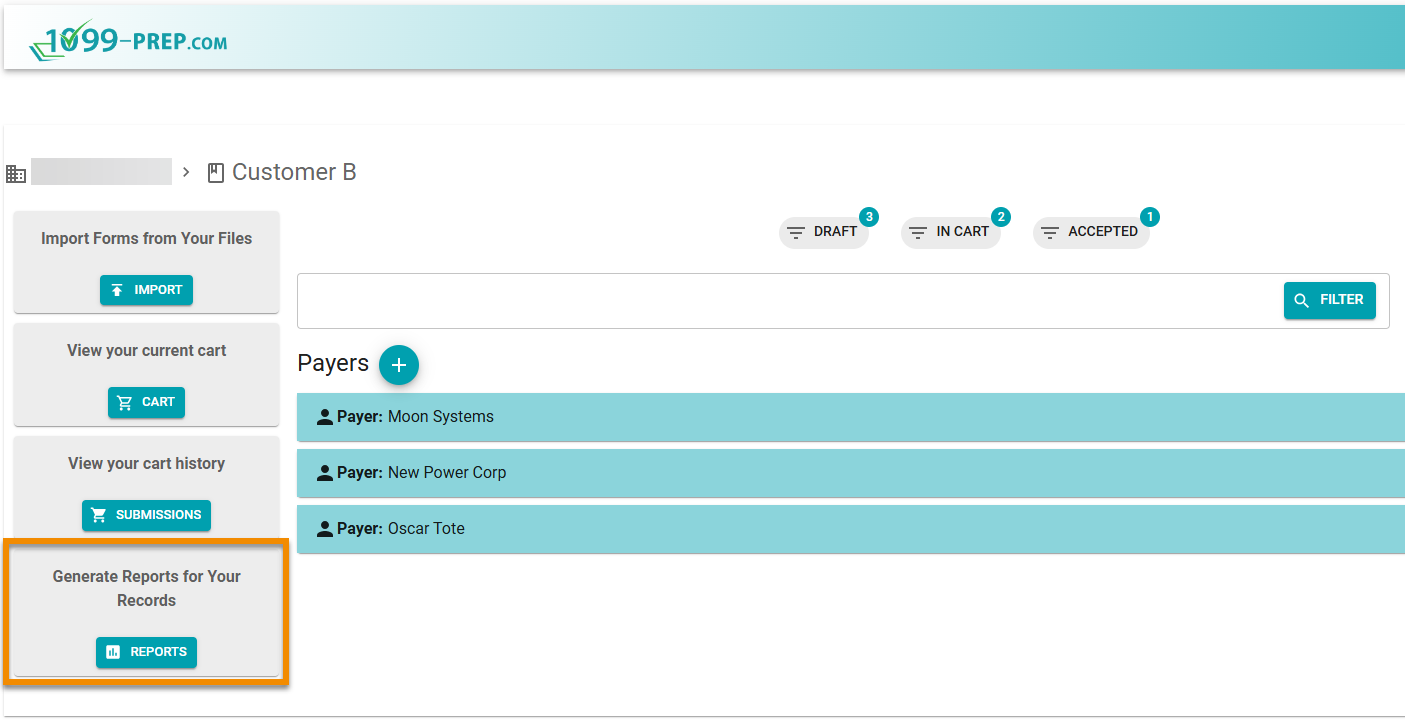
-
In the Reports prompt, click Report Type drop-down menu and select Export Prior Year Rollover.

-
Click the Payer drop-down menu and select a payer from the customer's account, or select All Payers in the customer's account. Options in the menu are from payers created in the prior tax filing year.
NOTE: To see more information about payers and recipients from the prior filing year, exit the Reports feature and manually select the prior filing year (see Selecting a Filing Year).
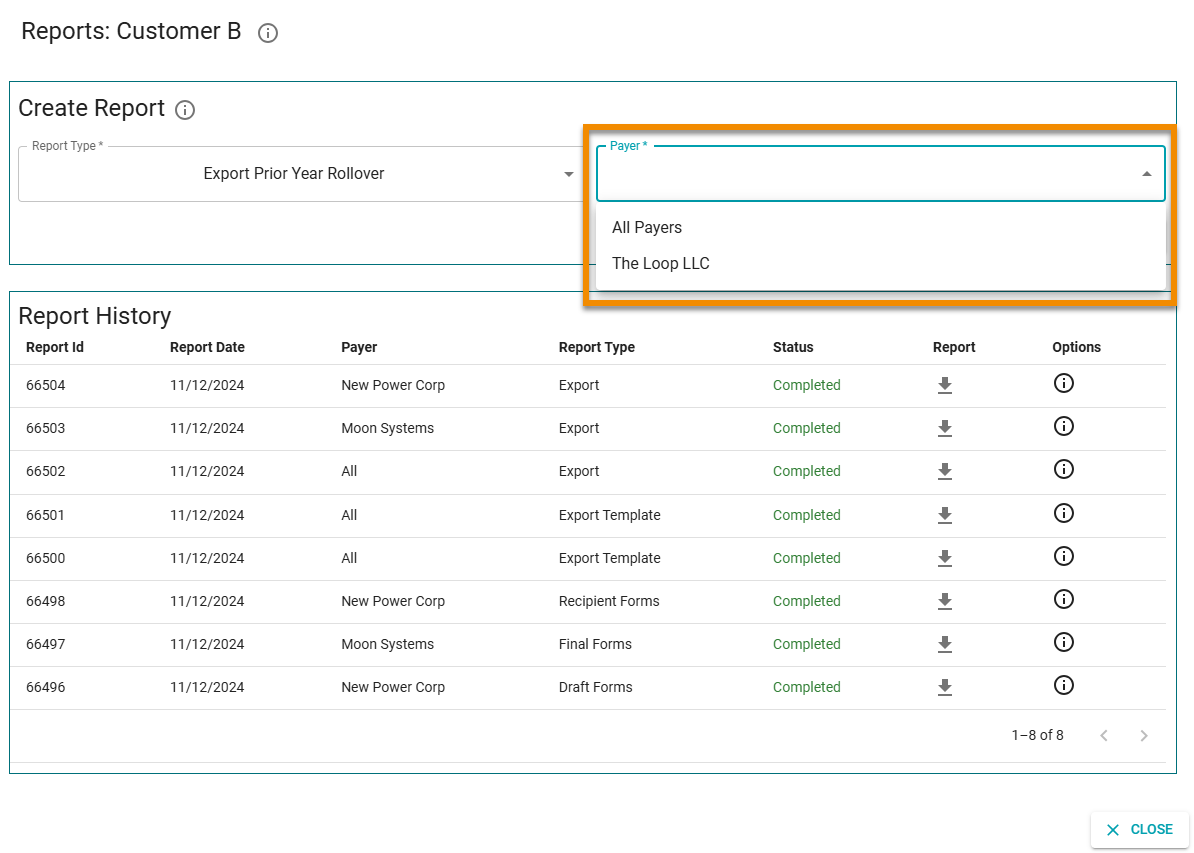
-
Click RUN in the prompt.
-
In the Additional Information prompt, select a Form Type. Only tax data of the selected form type will be exported.
Options are any type of tax form related to the selected payer (see previous steps).
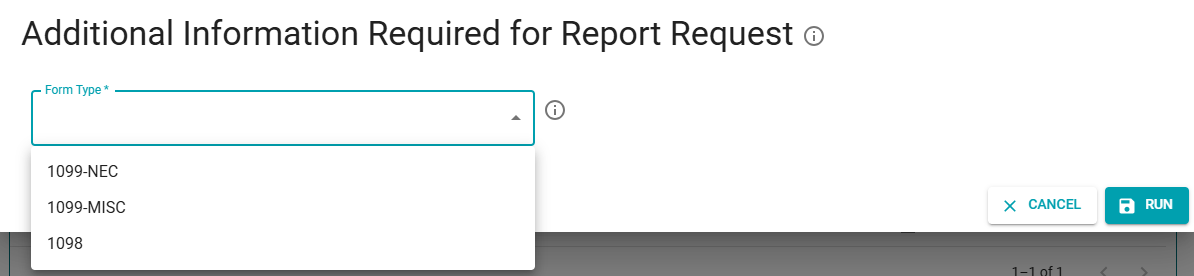
-
Click RUN in the Additional Information prompt.
1099-Prep generates a spreadsheet file that contains tax data for each form type of the payer you selected.
When the file is done processing, click the Download icon: ![]() in the Report History panel to download the spreadsheet file to a location on your computer.
in the Report History panel to download the spreadsheet file to a location on your computer.
Use the spreadsheet to import tax data to the current year (see Importing Data).
