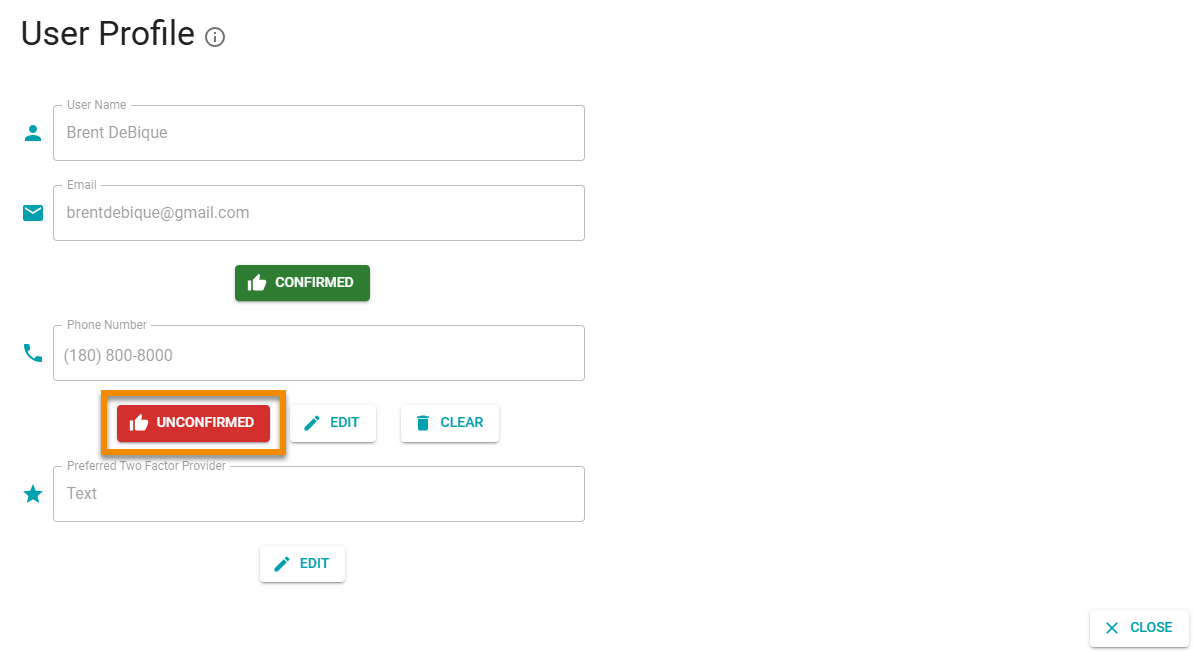Confirming User Phone Number
If you want to complete two-factor authentication by text, you must confirm the phone number that you will receive the authentication text message. To confirm your phone number do the following:
-
Click your user name in the top-right corner of the page and select User Profile from the drop-down menu.
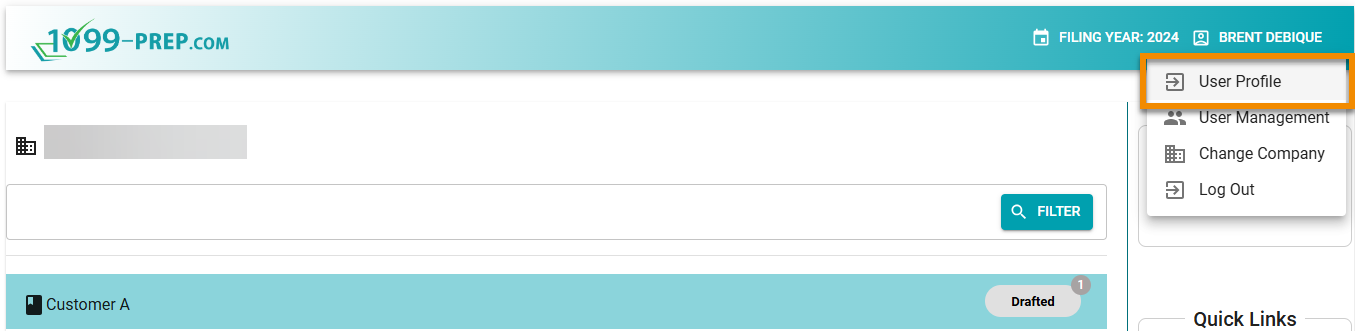
-
In the User Profile prompt, click EDIT below the Phone Number field.
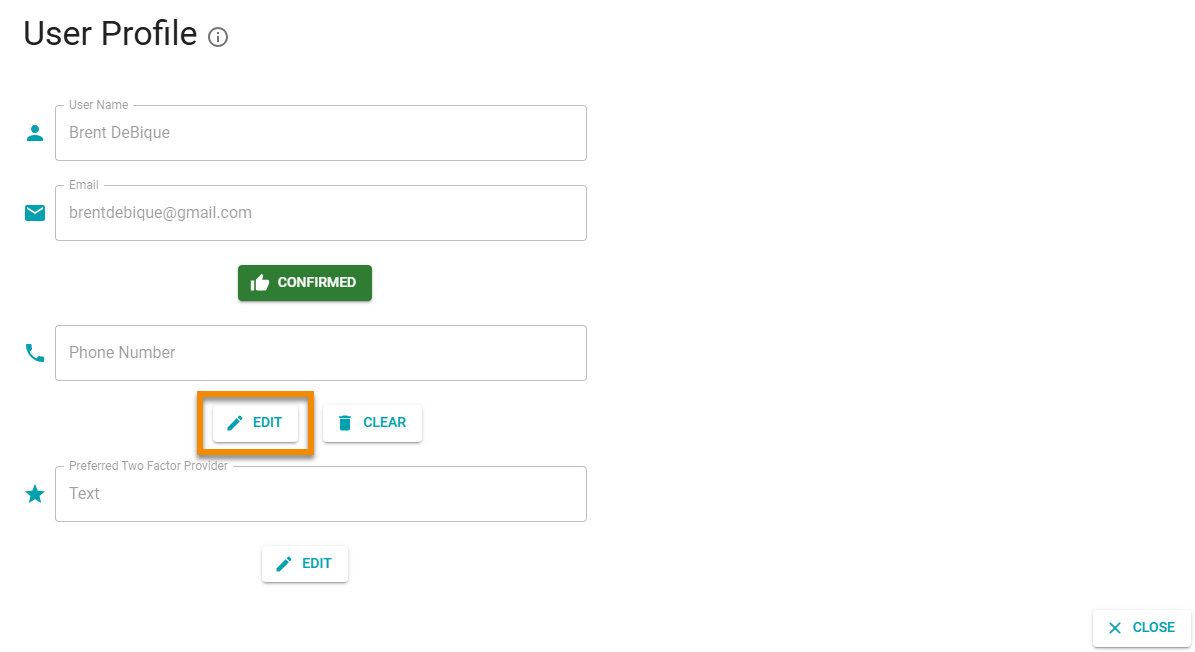
-
Enter a Phone Number in the prompt and then click SUBMIT. A text message with a confirmation security code will be sent to the phone number.
NOTE: Text messages from 1099-Prep come from phone number:
+1 833 715 1973
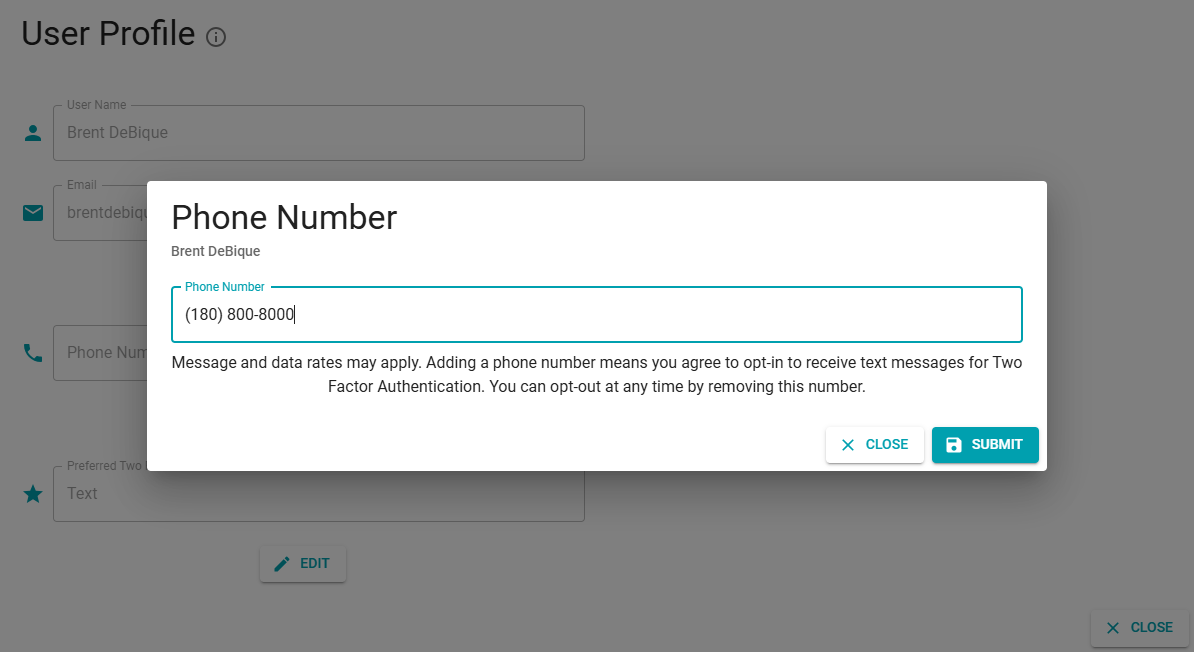
-
In the Phone Number prompt, enter the Security Code in the field and click SUBMIT.
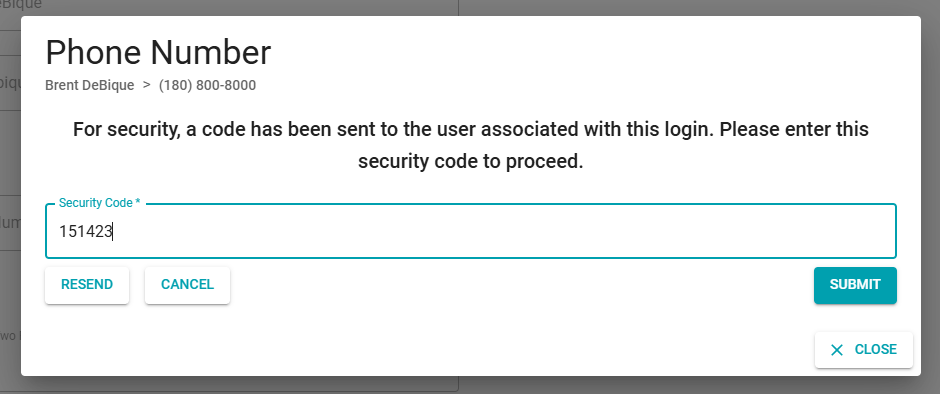
If the security code was valid, CONFIRMED displays under the Phone Number field of the User Profile prompt.
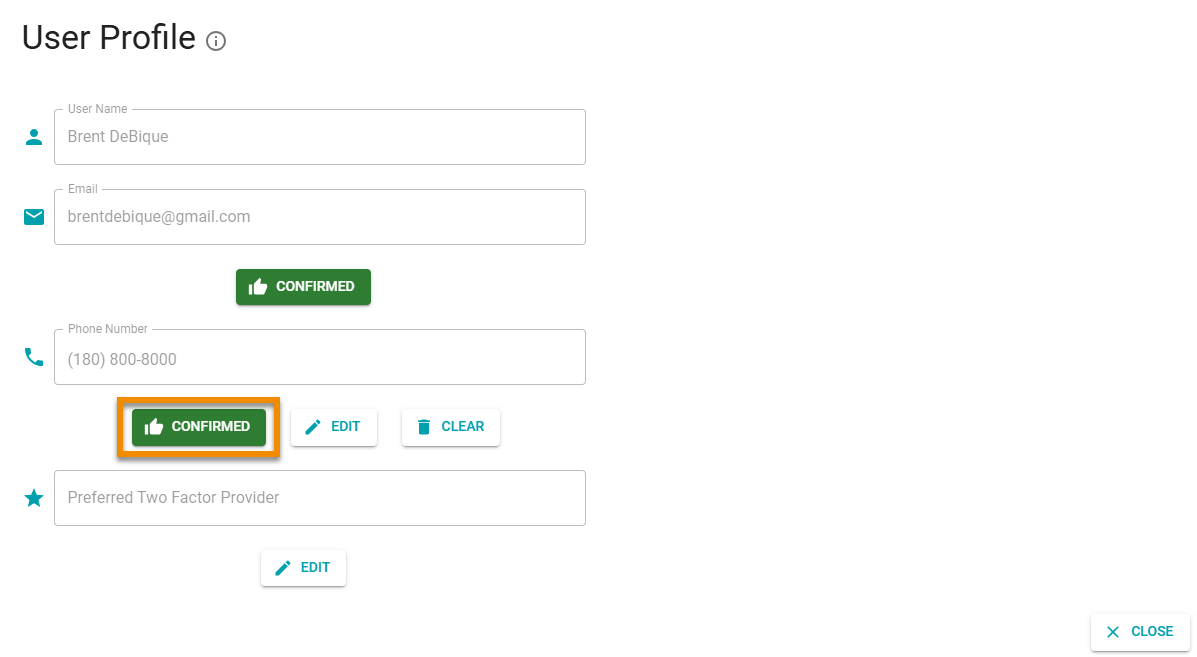
If you click CANCEL or CLOSE in the Phone Number prompt, UNCONFIRMED displays under the Phone Number field.
Click UNCONFIRMED to have a new security code sent to the phone number.
Click EDIT to change the phone number or CLEAR to clear the phone number from teh field and reset the phone number confirmation.
IMPORTANT: The CLEAR button resets the phone number confirmation process. Steps in this section must be repeated to confirm a phone number and use two-factor authentication by text.